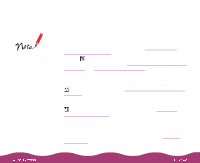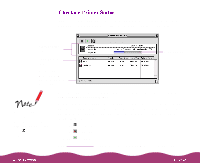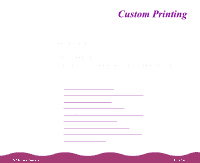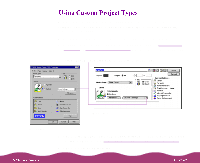Epson Stylus Photo 1200 User Manual - Page 29
Custom, Custom Settings, PhotoEnhance3, Digital Camera, Text/Graph, Economy
 |
View all Epson Stylus Photo 1200 manuals
Add to My Manuals
Save this manual to your list of manuals |
Page 29 highlights
Always choose your Media Type and Ink setting before you select a custom project type. Some project types may not be available with the Media Type or Ink settings you choose. Printing using PhotoEnhance3 may take longer with some systems and images. Don't select PhotoEnhance3 when you're printing on Banner Photo Paper. 5 Click Custom, then click Custom Settings. You see a list of project types. 6 Choose the right setting for your project and Media Type, following these guidelines: PhotoEnhance3 For printing images captured using a video camera, digital camera, or scanner. Produces sharper images and more vivid colors by automatically adjusting the contrast, saturation, and brightness. Corrects for overall under- or over-exposure of the original image. Digital Camera For printing images captured using a scanner or digital camera. Corrects noise and other common flaws. Text/Graph For printing graphics-intensive documents like presentation pages with charts and graphs. Intensifies colors and lightens the midtones and highlights. Text For fast printing of text-only documents on plain paper. Economy For rough drafts of text on plain paper. Saves ink. ICM (Image Color Matching; Windows 95 and Windows 98 only) For printing documents created in an ICM compatible application. If you're using an ICM compatible monitor, adjusts printed colors to closely match the screen colors.