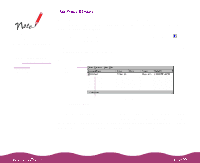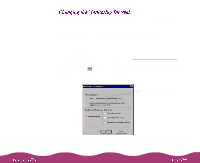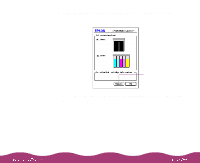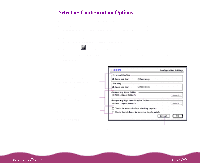Epson Stylus Photo 1200 User Manual - Page 104
SP 1200, EPSON Monitor3, Get Info, Memory Requirements, Under Background Printing, click
 |
View all Epson Stylus Photo 1200 manuals
Add to My Manuals
Save this manual to your list of manuals |
Page 104 highlights
You may need to perform different or additional steps to allocate memory, depending on your Macintosh OS version; see your Macintosh documentation for more information. 1 Open the Chooser from the Apple menu and select the SP 1200 icon. Then select the port you're using. 2 Under Background Printing, click On and close the Chooser. 3 To increase the memory allocation, select EPSON Monitor3 in the Extensions folder in your System folder. Then choose Get Info from the File menu and set the Memory Requirements to 2000K or 3000K, depending on your system's available RAM. After you send a print job, you see the EPSON Monitor3 dialog box: Current print job Jobs waiting to print Click to set priorities or print times for waiting print jobs Progress bar