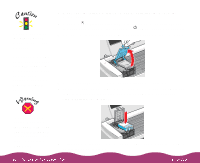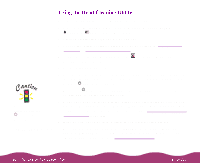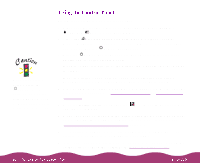Epson Stylus Photo 1200 User Manual - Page 120
Aligning the Print Head, Utility, Print Head Alignment
 |
View all Epson Stylus Photo 1200 manuals
Add to My Manuals
Save this manual to your list of manuals |
Page 120 highlights
Load paper that's at least 8.27 inches (210 mm) wide. This prevents ink from spraying inside the printer and smudging your printouts. For the best results, load EPSON ink jet paper in the printer whenever you check the print head alignment. If your printouts contain misaligned vertical lines, you may need to align the print head. Your printer must be connected to a local port, not on a network, to use the Print Head Alignment utility. Follow these steps: 1 Make sure the printer is turned on and paper is loaded. 2 Start an application and open a document. 3 Access the printer settings dialog box as described in Printing from Windows or Printing from a Macintosh. 4 Click the Utility tab (Windows) or the Utility icon (Macintosh). You see the Utility menu. 5 Click the Print Head Alignment icon. 6 Follow the instructions on the screen to print a test page. 7 Select the most precise alignment pattern from the printed choices on the test page. Enter the number of the best aligned pattern following the instructions on the screen.