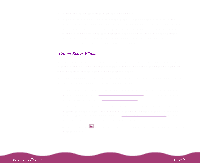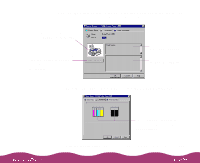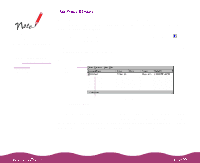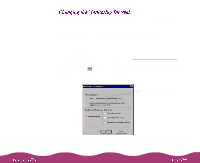Epson Stylus Photo 1200 User Manual - Page 102
Speed & Progress, High Speed Copies, EPSON Printer Port, High speed DMA transfer enabled
 |
View all Epson Stylus Photo 1200 manuals
Add to My Manuals
Save this manual to your list of manuals |
Page 102 highlights
4 Click the Speed & Progress button. You see this dialog box: Not available with Windows NT Select a folder for storing print data to speed up printing of multiple copies. (You don't see this box if you have only one hard drive.) If you see no message beneath the EPSON Printer Port option, you cannot enable DMA transfers on your system. 5 Select High Speed Copies to speed up printing of multiple copies by creating hard drive space for the copies. If you have multiple hard drives, you can select a high speed copy folder for storing the copies. 6 Select EPSON Printer Port (not available on Windows NT 4.0) to optimize the transfer rate of your printer port for EPSON printers. You see one of these messages beneath the EPSON Printer Port option: High speed (DMA) transfer enabled tells you that you're already using fast DMA transfer mode. For higher data transfer rates, use DMA transfer tells you that you can speed up printing by enabling DMA transfers on your system, if your computer supports them. See your computer documentation for instructions on using DMA transfers. 7 Click OK to close the Speed & Progress dialog box and return to the Utility menu. Then click OK again to exit your printer software.