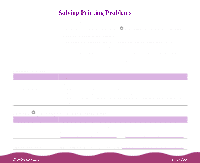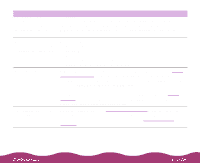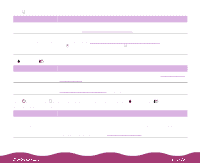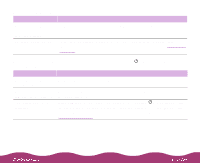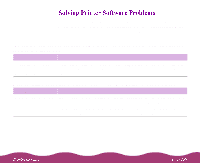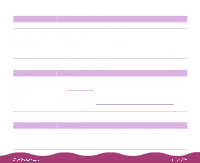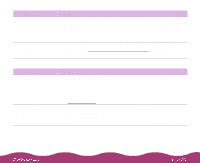Epson Stylus Photo 1200 User Manual - Page 136
Using, the Spool Manager, Monitor3, Cleaning the Print Head, Replacing an Ink, Cartridge, Start
 |
View all Epson Stylus Photo 1200 manuals
Add to My Manuals
Save this manual to your list of manuals |
Page 136 highlights
Possible cause The printer or application software is installed incorrectly. Your computer doesn't have enough memory to handle the file you're printing. Printing is stalled. Solution If the printer operation check works, make sure your printer and application software are correctly installed. If you're printing on a Windows network, you may need to set up your printer for network printing, as described in the Printer Basics book. Try the following: Close any open applications, including screen savers and virus scan programs. Reduce the resolution of your image. Select fewer colors or a lower resolution for your display or monitor. Add more memory to your computer. In Windows, delete the stalled print jobs in Spool Manager; see Using the Spool Manager for instructions. In Windows NT, uninstall the EPSON Printer Port. Click Start, point to Programs, EPSON Printers, and select EPSON Printer Port Uninstall. The print head nozzles are clogged or the ink cartridges are too old. On a Macintosh, delete stalled print jobs using Monitor3 (see Using Monitor3) or open the Extensions folder, EPSON folder, and Spool folder, and then delete any queued files. Clean the print head; see Cleaning the Print Head for instructions. If cleaning doesn't help, replace the cartridges. For information on cartridge life and replacement instructions, see Replacing an Ink Cartridge.