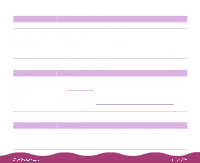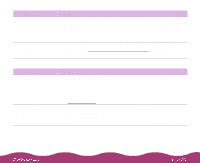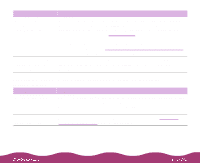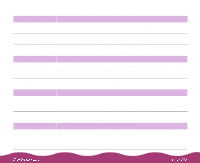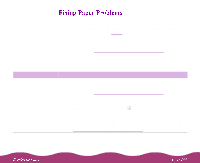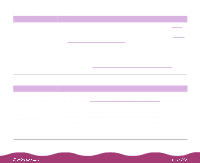Epson Stylus Photo 1200 User Manual - Page 145
Multiple s feed at the same time, Paper jams inside the printer, Start Here, Start
 |
View all Epson Stylus Photo 1200 manuals
Add to My Manuals
Save this manual to your list of manuals |
Page 145 highlights
Multiple pages feed at the same time Try this Then do this Remove the stack of paper from the printer. Make sure the paper isn't too thin (see the specifications in Paper). Fan all the edges of the stack of paper to separate the sheets. Reload the paper as described in the Start Here card and in Paper Loading and Handling Guidelines. Make sure the paper thickness lever is set to the 0 position if you're printing on normal paper. If too many copies of a page or document are printing, check the Copies settings in both the printer software and your application program. See Selecting Paper Size and Orientation Options for more information. Paper jams inside the printer Try this Then do this Turn off your printer, open the cover, and remove all the paper that's inside, including any little pieces that may have torn off. Load more paper in the printer, following the instructions in the Start Here card and in Paper Loading and Handling Guidelines. If your paper jams frequently, make sure you: Use smooth, high-quality paper, loaded printable side up. Fan the stack and then even the edges before loading it. Load paper beneath the arrow mark on the left edge guide. Adjust the left edge guide to fit the width of your paper. Make sure the paper thickness lever is set to the correct setting for the thickness of your paper.