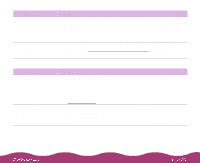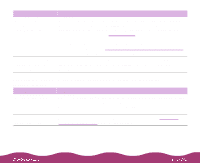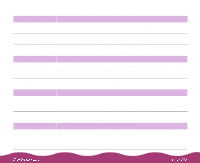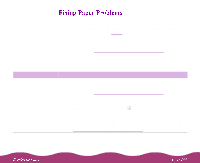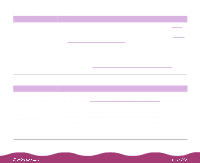Epson Stylus Photo 1200 User Manual - Page 146
Solving Miscellaneous Printout Problems
 |
View all Epson Stylus Photo 1200 manuals
Add to My Manuals
Save this manual to your list of manuals |
Page 146 highlights
Paper doesn't eject fully or is wrinkled Possible cause Solution If the paper doesn't eject fully, you may have set the wrong paper size. Press the E load/eject button to eject the paper. Then make sure you select the correct paper size in your printer software. See Selecting Paper Size and Orientation Options for instructions. If it's wrinkled when it comes out, the paper may be damp or too thin. See the specifications in Paper for ranges of paper thicknesses you can print with, as well as environmental requirements for storage. If your printout results are not what you expected, try these solutions. Characters are incorrect or garbled Possible cause Solution Your printer isn't selected in your application or as the Windows default printer. Select your printer in your application or select it as the Windows default printer. See your Windows documentation or online help for instructions. Your printer is not selected in the Macintosh Chooser. Select your printer in the Chooser as described in the Start Here card.