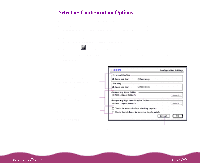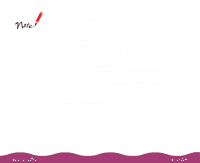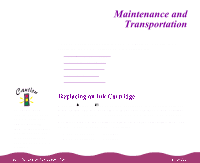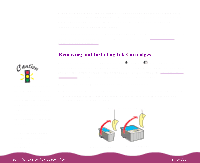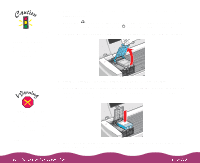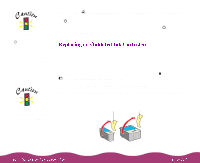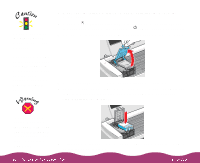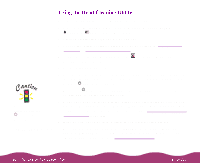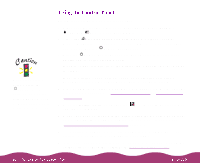Epson Stylus Photo 1200 User Manual - Page 114
Replacing an Outdated Ink Cartridge
 |
View all Epson Stylus Photo 1200 manuals
Add to My Manuals
Save this manual to your list of manuals |
Page 114 highlights
Never turn off the printer while the P power light is flashing, unless the printer hasn't moved or made any noise for more than 5 minutes. You must remove the yellow tape from the top of the cartridge or you will permanently damage it. Do not remove the clear seal from the bottom of the cartridge; ink will leak out. 9 Press the R cleaning button and close the printer cover. The printer moves the print head and begins charging the ink delivery system. The P power light flashes, and the printer makes various sounds. Charging takes about one minute. When it's finished, the P power light stops flashing and stays on. If an ink cartridge is more than six months old, you may need to replace it. How can you tell? You may notice that your printouts don't look as good as they used to. If print quality doesn't improve after cleaning and aligning the print head, you can replace one or both cartridges. Follow these steps to replace an ink cartridge before the B black or A color ink out light is flashing or on: 1 Remove the new ink cartridge from its packaging. 2 Remove only the yellow part of the tape seal on top as shown below. Don't pull off the blue portion or try to remove the clear seal underneath the cartridge. Remove the yellow tape Black cartridge Color cartridge