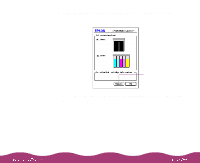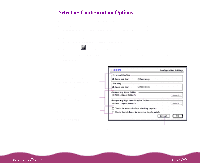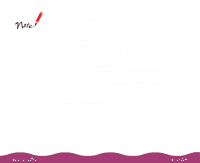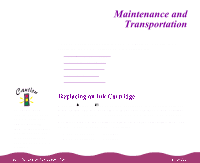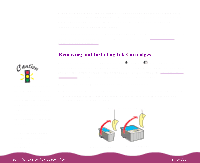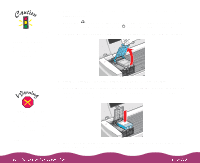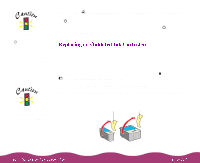Epson Stylus Photo 1200 User Manual - Page 109
Selecting Configuration Options, Utility icon. You see the Utility menu.
 |
View all Epson Stylus Photo 1200 manuals
Add to My Manuals
Save this manual to your list of manuals |
Page 109 highlights
You can configure the way you want the printer to handle error and warning messages, ink level checks, and temporary spool folders in the Configuration Settings dialog box. Follow these steps: 1 Choose Page Setup or Print from the File menu in your application. You see a printer settings dialog box. 2 Click the Utility icon. You see the Utility menu. 3 Click the Configuration button. You see the Configuration Settings dialog box: Select how you want your system to notify you of errors and warnings Select where you want print job files stored Click here to check for errors and/or the ink level before printing Click here to return to the default settings

You can configure the way you want the printer to handle error and
warning messages, ink level checks, and temporary spool folders in the
Configuration Settings dialog box. Follow these steps:
1
Choose
Page Setup
or
Print
from the File menu in your application.
You see a printer settings dialog box.
2
Click the
Utility icon. You see the Utility menu.
3
Click the
Configuration
button. You see the Configuration Settings
dialog box:
Select how you want your
system to notify you of
errors and warnings
Select where you want print
job files stored
Click here to check for
errors and/or the ink level
before printing
Click here to return to the default settings