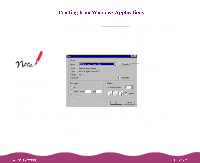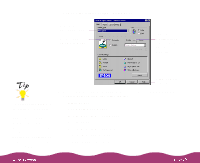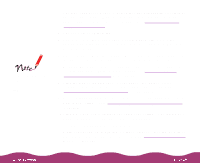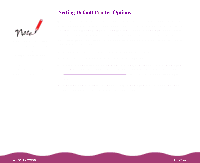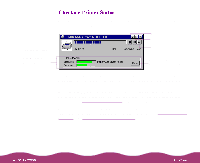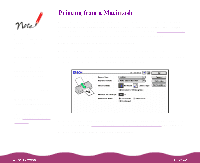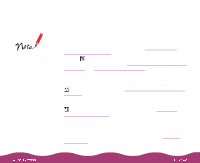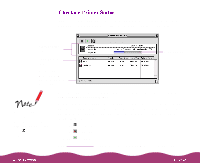Epson Stylus Photo 1200 User Manual - Page 21
Setting Default Printer Options, Printing from Windows Applications
 |
View all Epson Stylus Photo 1200 manuals
Add to My Manuals
Save this manual to your list of manuals |
Page 21 highlights
You can access the default Windows NT printer software settings only if you have the appropriate network access privileges, such as Administrator. When you change printer settings through your software application, the settings apply only to the application you're using. To adjust the default settings for all your Windows applications, access your printer software through the Windows Printers utility. Close all your applications before you start. If you don't, you may have to close and reopen them to use the new default settings. 1 Click Start, point to Settings, and select Printers. 2 Right-click the EPSON Stylus Photo 1200 icon. 3 Select Properties or Document Defaults (Windows NT), then click the Main tab. You see the printer settings dialog box shown under Printing from Windows Applications with some additional tabs at the top. 4 Change your settings as necessary. Then click OK to save the new settings as your Windows default settings.