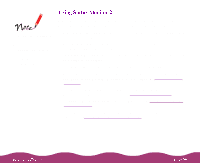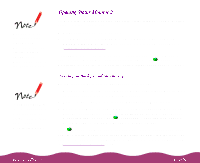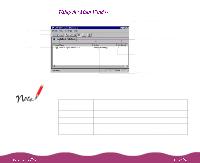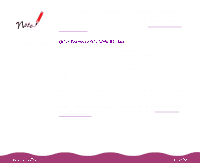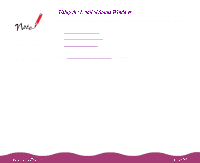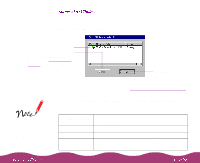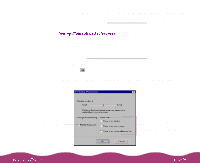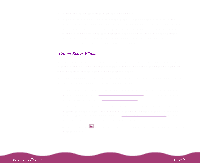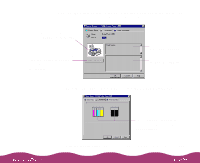Epson Stylus Photo 1200 User Manual - Page 93
Using the Detailed, Status Windows, Changing the, Monitoring Interval, Delete Printer, Add Printers
 |
View all Epson Stylus Photo 1200 manuals
Add to My Manuals
Save this manual to your list of manuals |
Page 93 highlights
If you see more than one EPSON printer in the Installed Printers list, Status Monitor 2 has detected printer software for additional EPSON printers on your system. If you connect another EPSON printer, you can monitor it with Status Monitor 2 in the same way you monitor your EPSON Stylus Photo 1200. The main window also lets you access more detailed information about your printer or job status through the Printer Status and Job Status windows. You can also set when and if you want the Status Alert window to notify you of changes in your printer status. See Using the Detailed Status Windows for more information. If you're monitoring more than one EPSON printer, you may want to delete any printers from the Installed Printers list that are not currently connected to save system resources. To do this, click the printer name in the Installed Printers list and select Delete Printer from the Settings menu. To add a printer to the list, select Add Printers from the Settings menu. You can customize the appearance of items on the Status Monitor 2 main window using options in the View menu or using icons on the button bar. If you're monitoring multiple printers, you can reorder them in the Installed Printers list by clicking Printer Name, Status, or Job Count in the title bar. Another option in the main window lets you adjust how often you want Status Monitor 2 to check your printer, as described in Changing the Monitoring Interval.