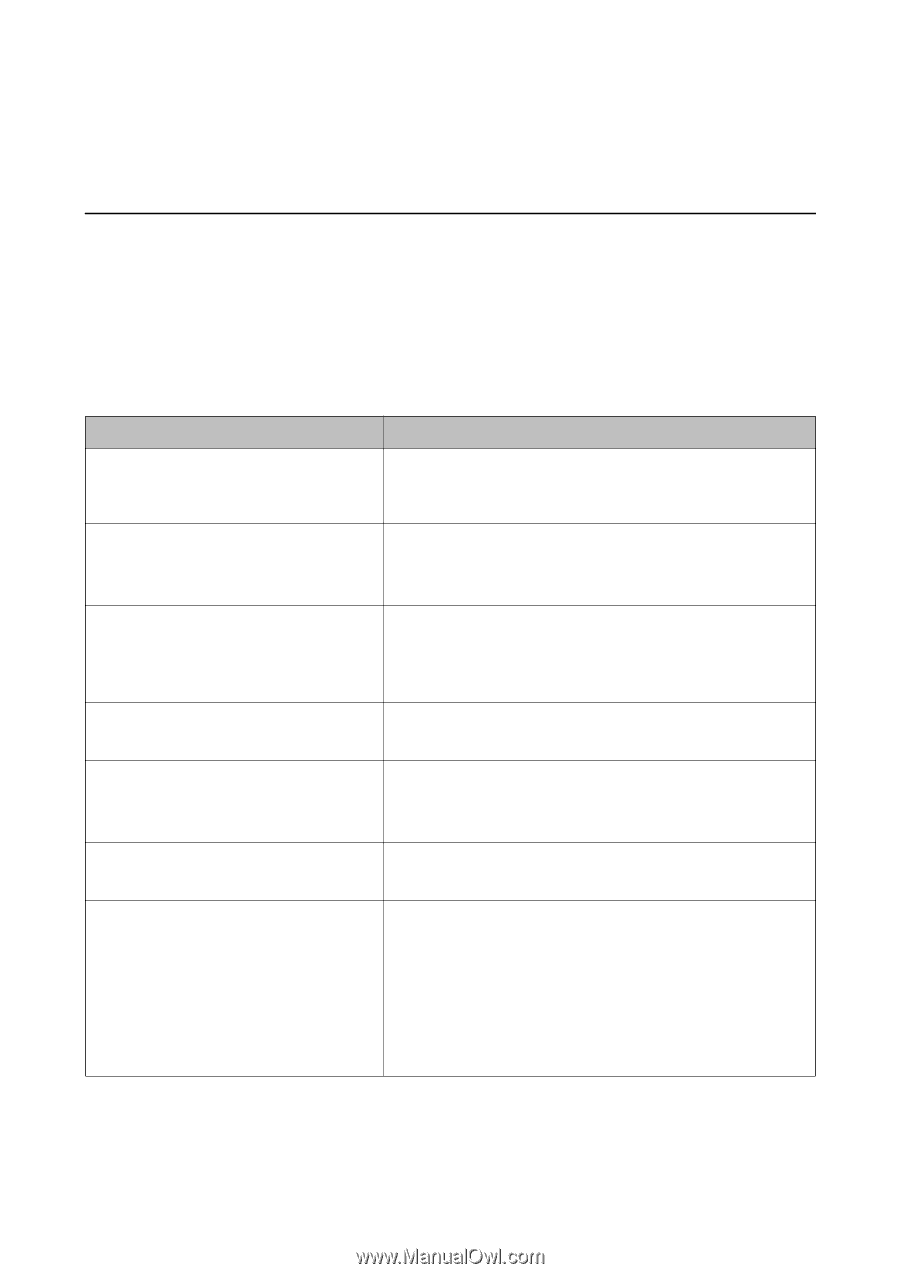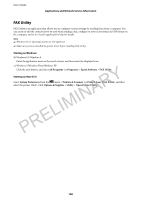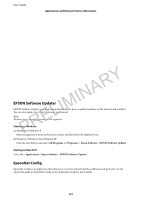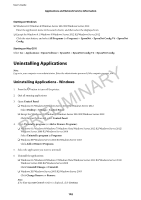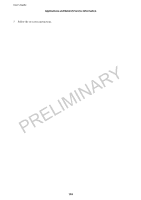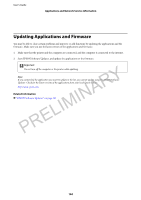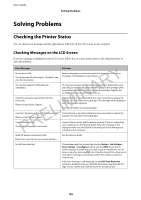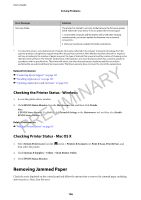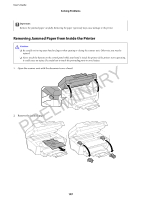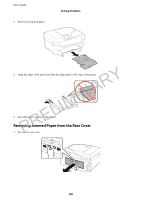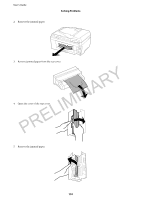Epson WorkForce WF-2650 User Manual - Page 105
Solving Problems, Checking the Printer Status, Checking Messages on the LCD Screen
 |
View all Epson WorkForce WF-2650 manuals
Add to My Manuals
Save this manual to your list of manuals |
Page 105 highlights
User's Guide Solving Problems Solving Problems Checking the Printer Status You can check error messages and the approximate ink levels on the LCD screen or the computer. Checking Messages on the LCD Screen If an error message is displayed on the LCD screen, follow the on-screen instructions or the solutions below to solve the problem. Error Messages Solutions PRELIMINARY Printer Error 0xXX Turn the power off and on again. For details, see your documentation. You need to replace the following ink cartridge(s). A printer's ink pad is nearing the end of its service life. Please contact Epson Support. A printer's ink pad is at the end of its service life. Please contact Epson Support. Communication error. Check if the computer is connected. Remove any paper or protective material in the printer. If the error message is still displayed, contact Epson. To ensure you receive premium print quality and to help protect your print head, a variable ink safety reserve remains in the cartridge when your printer indicates it is time to replace the cartridge. Replace the cartridge when you are prompted to do so. Contact Epson or an authorised Epson service provider to replace the ink pad*. It is not a user-serviceable part. The message will be displayed until the ink pad is replaced. Press the x button to resume printing. Contact Epson or an authorised Epson service provider to replace the ink pad*. It is not a user-serviceable part. Connect the computer and the printer correctly. If you are connecting over a network, see the Network Guide. If the error message is still displayed, make sure that EPSON Scan and Epson Event Manager are installed on the computer. Invalid IP address and subnet mask. See the Network Guide. Enter them correctly. See your documentation. No dial tone detected. This problem might be resolved by selecting Setup > Fax Settings > Basic Settings > Line Type and then selecting PBX. If your phone system requires an external access code to get an outside line, set the access code after selecting PBX. Use # (hash) instead of the actual access code when entering an outside fax number. This makes connection more secure. If the error message is still displayed, set the Dial Tone Detection settings to disabled. However, disabling this feature may drop the first digit of a fax number and send the fax to the wrong number. 105