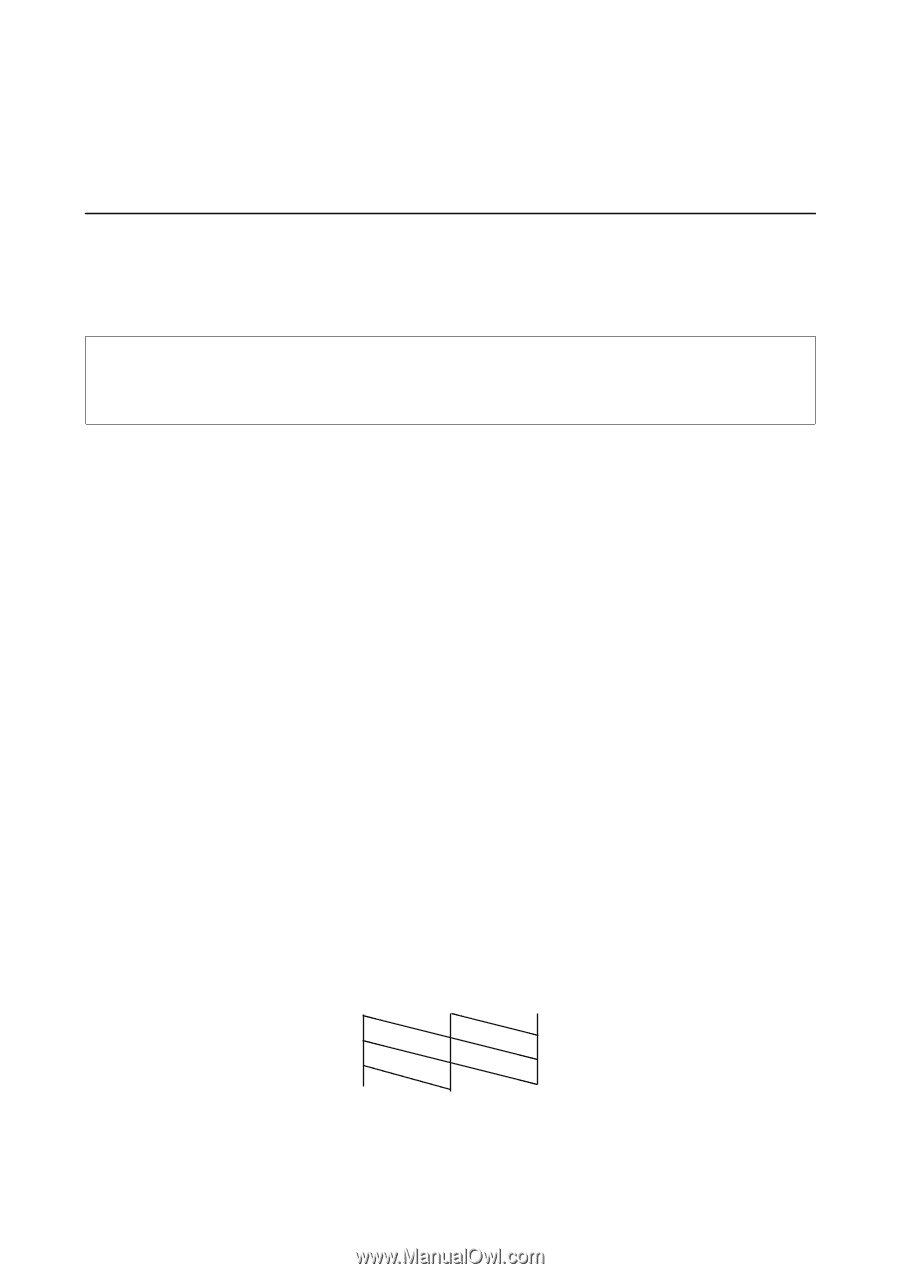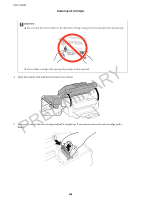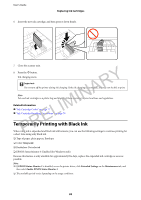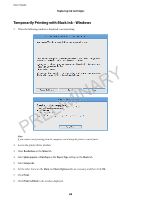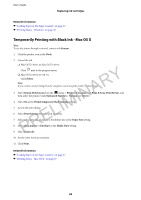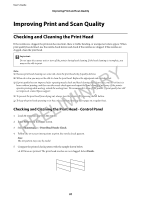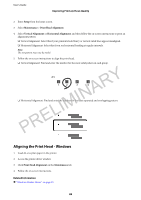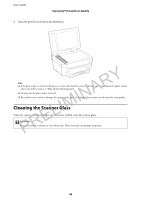Epson WorkForce WF-2650 User Manual - Page 87
Improving Print and Scan Quality, Checking and Cleaning the Print Head - clean print head
 |
View all Epson WorkForce WF-2650 manuals
Add to My Manuals
Save this manual to your list of manuals |
Page 87 highlights
User's Guide Improving Print and Scan Quality Improving Print and Scan Quality Checking and Cleaning the Print Head If the nozzles are clogged, the printouts become faint, there is visible banding, or unexpected colors appear. When print quality has declined, use the nozzle check feature and check if the nozzles are clogged. If the nozzles are clogged, clean the print head. c Important: Do not open the scanner unit or turn off the printer during head cleaning. If the head cleaning is incomplete, you may not be able to print. PRELIMINARY Note: ❏ Because print head cleaning uses some ink, clean the print head only if quality declines. ❏ When ink is low you may not be able to clean the print head. Replace the appropriate ink cartridge first. ❏ If print quality has not improved after repeating nozzle check and head cleaning about four times, wait for at least six hours without printing, and then run the nozzle check again and repeat the head cleaning if necessary. If the printer operates printing while waiting, extend the waiting time. We recommend to turn off the printer. If print quality has still not improved, contact Epson support. ❏ To prevent the print head from drying out, always turn the printer off by pressing the P button. ❏ To keep the print head operating at its best, we recommend printing a few pages on a regular basis. Checking and Cleaning the Print Head - Control Panel 1. Load A4-size plain paper in the printer. 2. Enter Setup from the home screen. 3. Select Maintenance > Print Head Nozzle Check. 4. Follow the on-screen instructions to print the nozzle check pattern. Note: The test pattern may vary by model. 5. Compare the printed check pattern with the sample shown below. ❏ All lines are printed: The print head nozzles are not clogged. Select Finish. 87