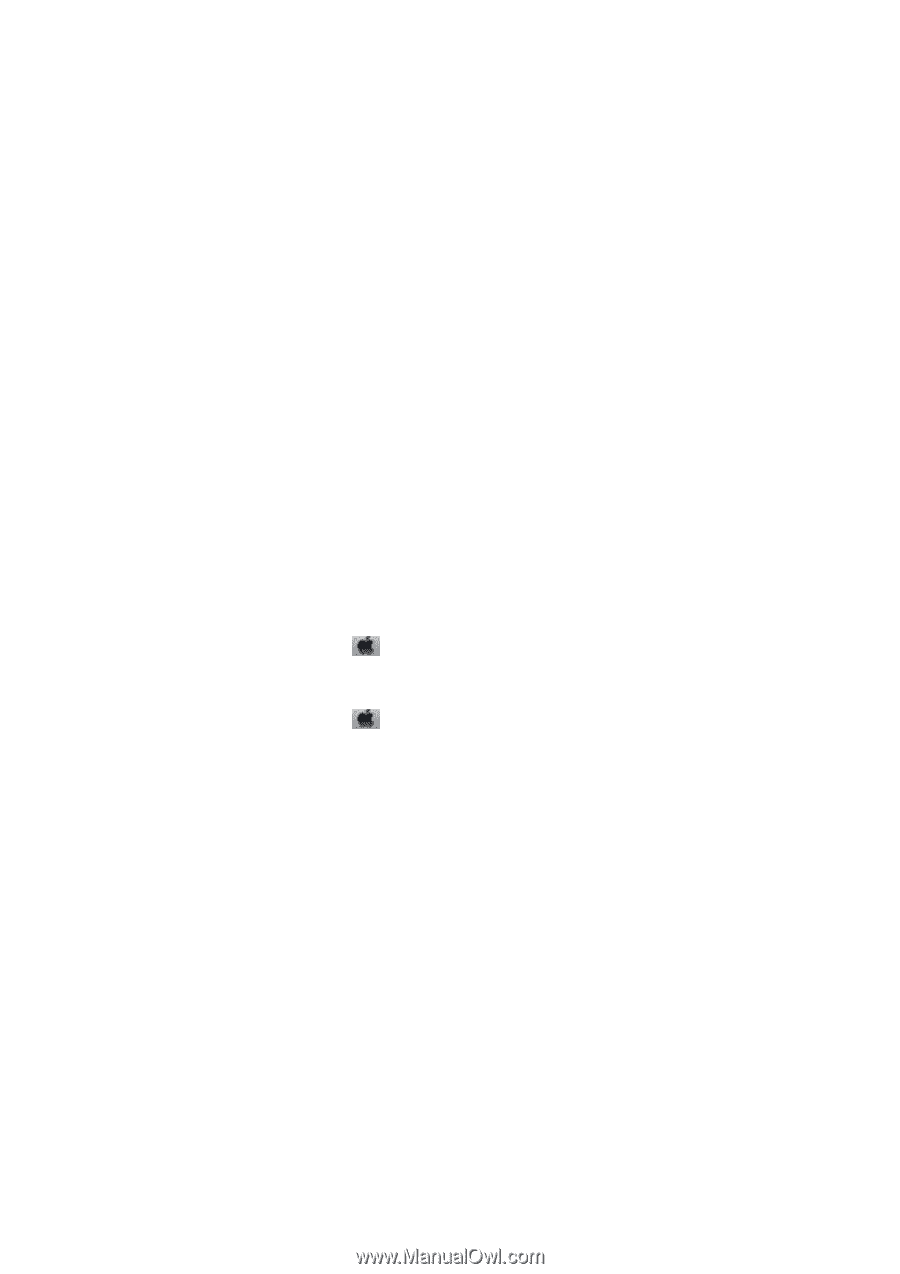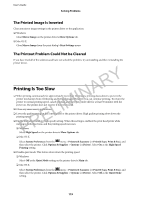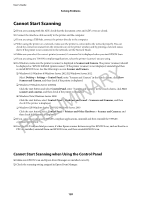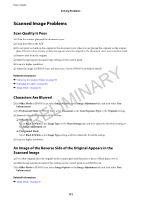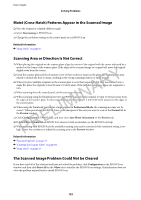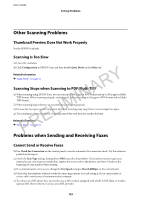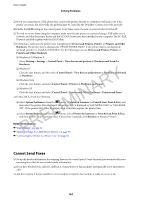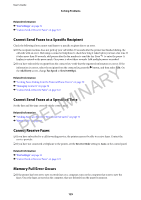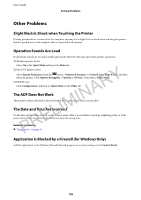Epson WorkForce WF-2650 User Manual - Page 124
Cannot Send Faxes, Printers and Other Hardware
 |
View all Epson WorkForce WF-2650 manuals
Add to My Manuals
Save this manual to your list of manuals |
Page 124 highlights
User's Guide Solving Problems ❏ If you are connecting to a DSL phone line, connect the printer directly to a telephone wall jack to see if the printer can send a fax. If it works, the problem may be caused by the DSL filter. Contact your DSL provider. ❏ Enable the ECM setting on the control panel. Color faxes cannot be sent or received when ECM is off. ❏ To send or receive faxes using the computer, make sure that the printer is connected using a USB cable or to a network, and that the printer driver and the PC-FAX Driver have been installed on the computer. The PC-FAX Driver is installed together with the FAX Utility. ❏ In Windows, make sure the printer (fax) is displayed in Devices and Printers, Printer, or Printers and Other Hardware. The printer (fax) is displayed as "EPSON XXXXX (FAX)". If the printer (fax) is not displayed, uninstall and then re-install the FAX Utility. See the following to access Devices and Printers, Printer, or Printers and Other Hardware. ❏ Windows 8.1/Windows 8 Select Desktop > Settings > Control Panel > View devices and printers in Hardware and Sound or Hardware. PRELIMINARY ❏ Windows 7 Click the start button, and then select Control Panel > View devices and printers in Hardware and Sound or Hardware. ❏ Windows Vista Click the start button, and select Control Panel > Printers in Hardware and Sound. ❏ Windows XP Click the start button, and select Control Panel > Printers and Other Hardware > Printers and Faxes. ❏ In Mac OS X, check the following. ❏ Select System Preferences from the menu > Printers & Scanners (or Print & Scan, Print & Fax), and then select the printer (fax) displayed. The printer (fax) is displayed as "FAX XXXX (USB)" or "FAX XXXX (IP)". If the printer (fax) is not displayed, click + and then register the printer (fax). ❏ Select System Preferences from the menu, select Printers & Scanners (or Print & Scan,Print & Fax), and then double-click the printer (fax). If the printer is paused, click Resume (or Resume Printer). Related Information & "Fax Settings" on page 21 & "Making Settings for a PBX Phone System" on page 69 & "Connecting the Printer to a Phone Line" on page 64 Cannot Send Faxes ❏ Set up the header information for outgoing faxes on the control panel. Some fax machines automatically reject incoming faxes that do not include header information. ❏ If you have blocked your caller ID, unblock it. Some phones or fax machines automatically reject anonymous calls. ❏ Ask the recipient if the fax number is correct and the recipient's fax machine is ready to receive a fax. 124