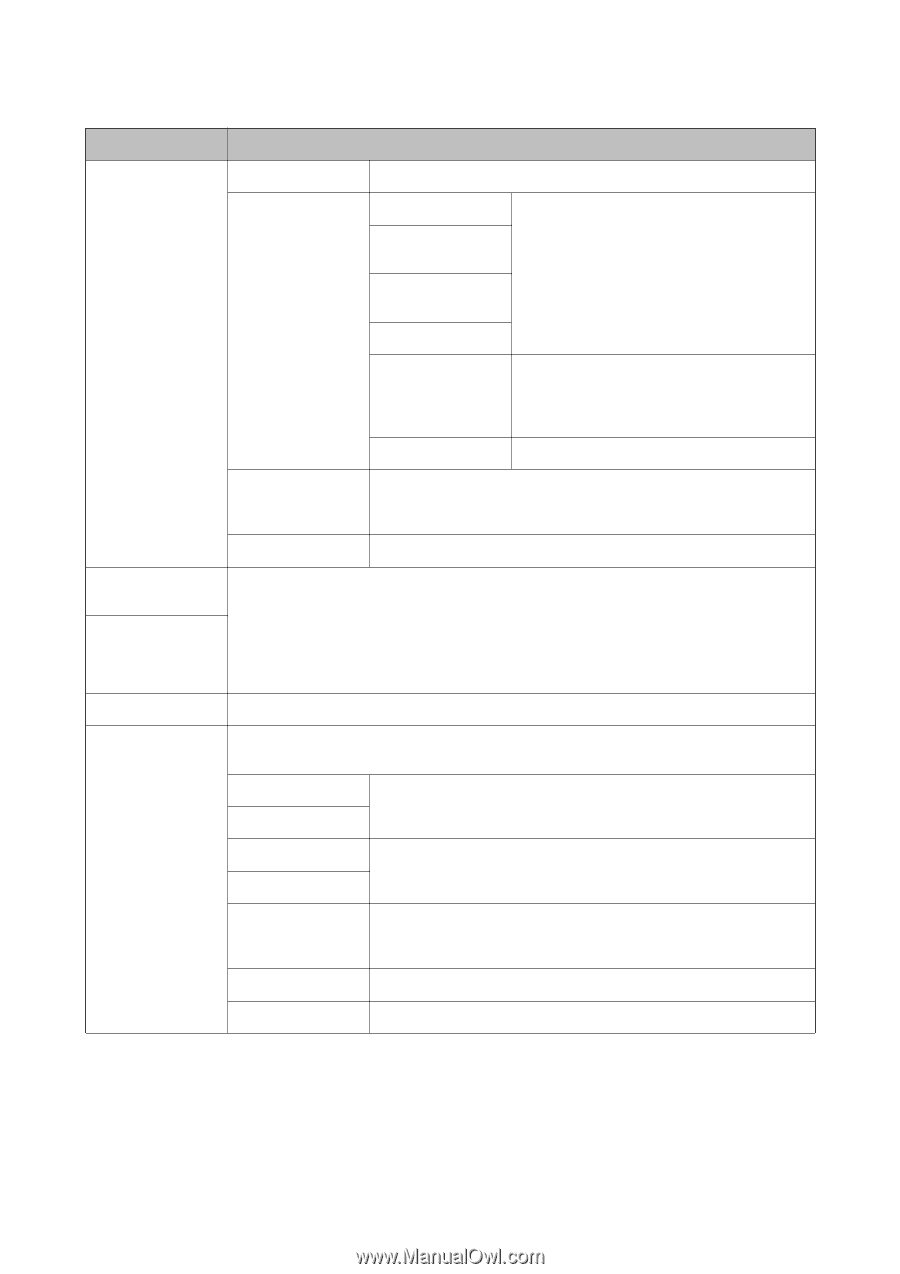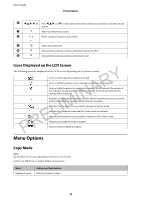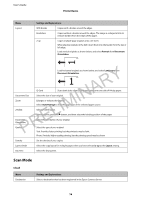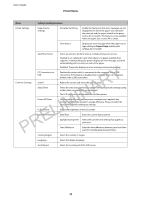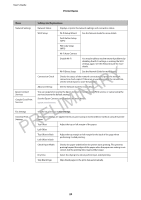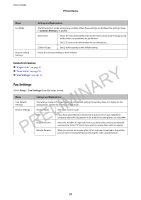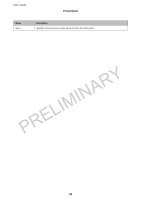Epson WorkForce WF-2650 User Manual - Page 20
Settings and Explanations, Fax Settings, Top Offset in Back - driver
 |
View all Epson WorkForce WF-2650 manuals
Add to My Manuals
Save this manual to your list of manuals |
Page 20 highlights
User's Guide Printer Basics Menu Settings and Explanations Network Settings Network Status Displays or prints the network settings and connection status. Wi-Fi Setup Wi-Fi Setup Wizard See the Network Guide for more details. Push Button Setup (WPS) PIN Code Setup (WPS) Wi-Fi Auto Connect Disable Wi-Fi You may be able to resolve network problems by disabling the Wi-Fi settings or making the Wi-Fi settings again. See the Network Guide for more details. PRELIMINARY Epson Connect Services Google Cloud Print Services Wi-Fi Direct Setup See the Network Guide for more details. Connection Check Checks the status of the network connection and prints the network connection check report. If there are any problems with the connection, see the check report to solve the problem. Advanced Setup See the Network Guide for more details. You can suspend or resume the Epson Connect or Google Could Print service, or cancel using the services (restore the default settings). See the Epson Connect portal website for more details. epson.com/connect Fax Settings Universal Print Settings See the list of menus in Fax Settings. These print settings are applied when you print using an external device without using the printer driver. Top Offset Adjust the top or left margin of the paper. Left Offset Top Offset in Back Adjust the top margin or left margin for the back of the page when performing 2-sided printing. Left Offset in Back Check Paper Width Checks the paper width before the printer starts printing. This prevents printing beyond the edges of the paper when the paper size setting is not correct, but the printing time may be little longer. Dry Time Select the drying time when performing 2-sided printing. Skip Blank Page Skips blank pages in the print data automatically. 20