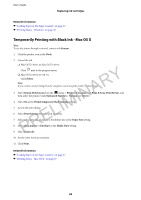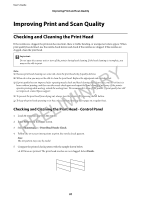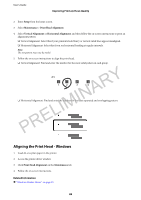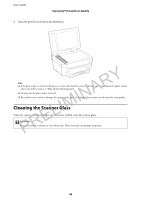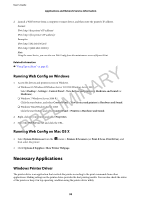Epson WorkForce WF-2650 User Manual - Page 90
Aligning the Print Head - Mac OS X, Cleaning the Paper Path, Cleaning the ADF
 |
View all Epson WorkForce WF-2650 manuals
Add to My Manuals
Save this manual to your list of manuals |
Page 90 highlights
User's Guide Improving Print and Scan Quality Aligning the Print Head - Mac OS X 1. Load A4-size plain paper in the printer. 2. Select System Preferences from the then select the printer. menu > Printers & Scanners (or Print & Scan, Print & Fax), and 3. Click Options & Supplies > Utility > Open Printer Utility. 4. Click Print Head Alignment. 5. Follow the on-screen instructions. Cleaning the Paper Path When the printouts are smeared or scuffed or paper does not feed correctly, clean the roller inside. You cannot use the cleaning sheet that came with the paper. Y Important: c R Do not use tissue paper to clean the inside of the printer. The print head nozzles may be clogged with lint. A 1. Load A4-size plain paper in the printer. IN 2. Enter Setup from the home screen. IM 3. Select Maintenance > Paper Guide Cleaning. 4. Follow the on-screen instructions to clean the paper path. L Note: E ❏ Repeat this procedure until the paper is not smeared with ink. PR ❏ When paper does not feed correctly, repeat these steps two or three times. Cleaning the ADF When the copied or scanned images from the ADF are smeared or the originals do not feed in the ADF correctly, clean the ADF. c Important: Never use alcohol or thinner to clean the printer. These chemicals can damage the printer. 90