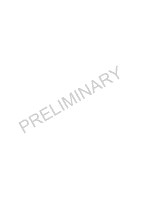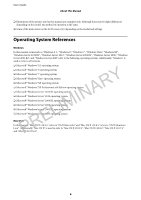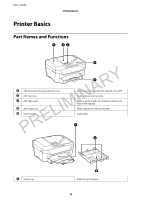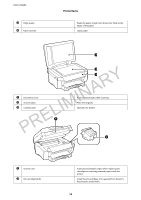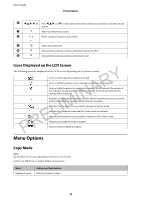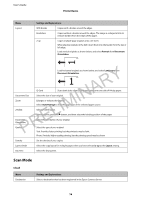Epson WorkForce WF-2650 User Manual - Page 11
Advisories and Warnings for Using the Printer with a Wireless Connection
 |
View all Epson WorkForce WF-2650 manuals
Add to My Manuals
Save this manual to your list of manuals |
Page 11 highlights
User's Guide Important Instructions Advisories and Warnings for Using the Printer with a Wireless Connection ❏ Radio waves from this printer may negatively affect the operation of medical electronic equipment, causing them to malfunction. When using this printer inside medical facilities or near medical equipment, follow directions from the authorized personnel representing the medical facilities, and follow all posted warnings and directions on the medical equipment. ❏ Radio waves from this printer may negatively affect the operation of automatically controlled devices such as automatic doors or fire alarms, and could lead to accidents due to malfunction. When using this printer near automatically controlled devices, follow all posted warnings and directions on these devices. Advisories and Warnings for Using the LCD Screen ❏ The LCD screen may contain a few small bright or dark spots, and because of its features it may have an uneven brightness. These are normal and do not indicate that it is damaged in any way. ❏ Only use a dry, soft cloth for cleaning. Do not use liquid or chemical cleaners. ❏ The exterior cover of the LCD screen could break if it receives a heavy impact. Contact Epson if the Y screen's surface chips or cracks, and do not touch or attempt to remove the broken pieces. Protecting Your Personal InformIaNtion AR When you give the printer to someone else or dispose of it, erase all the personal information stored in the printer's PRELIM memory by selecting Setup > Restore Default Settings > Clear All Data and Settings on the control panel. 11