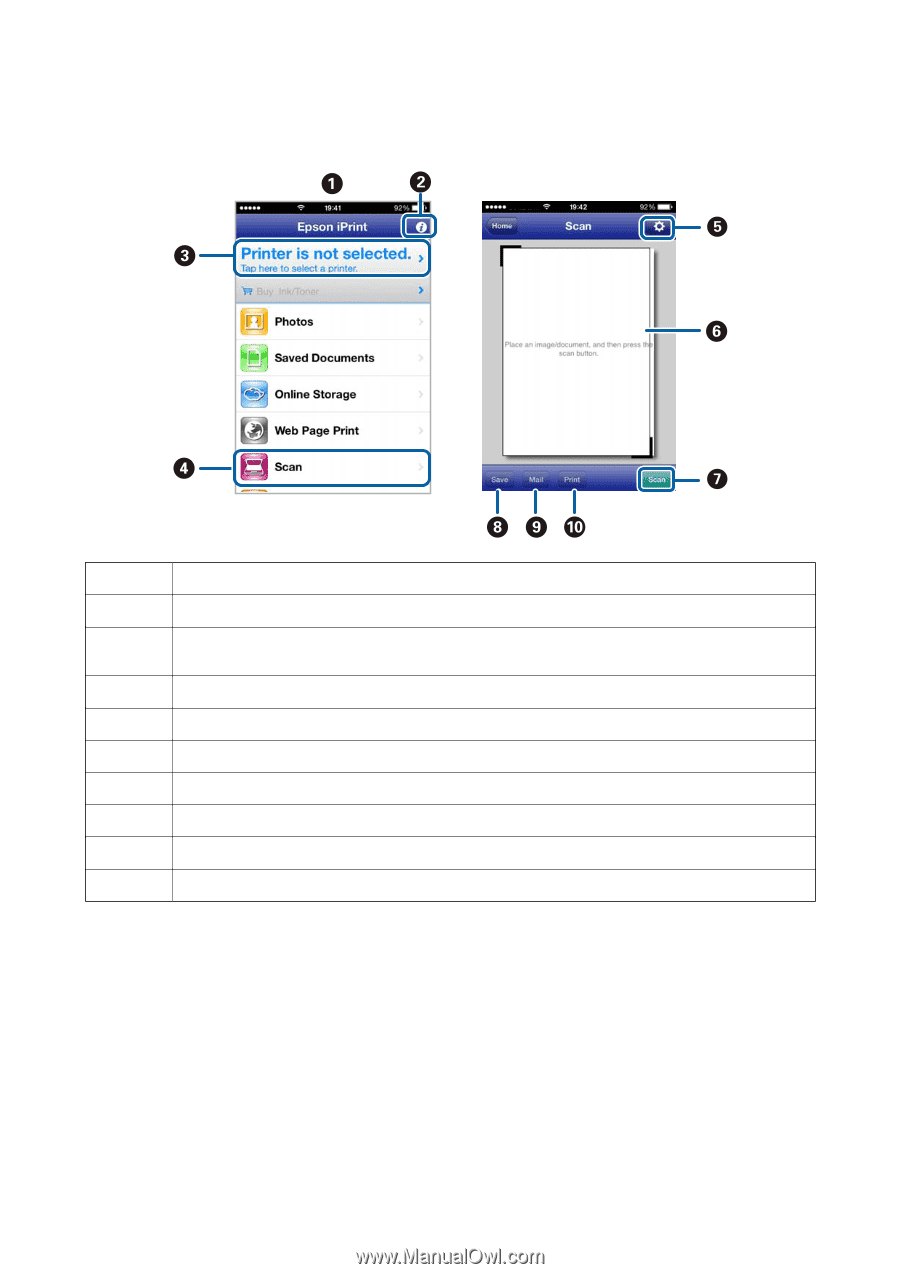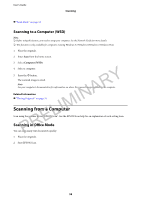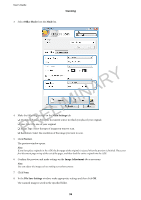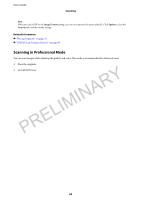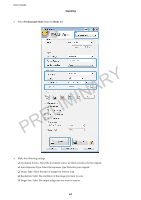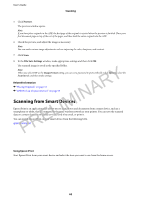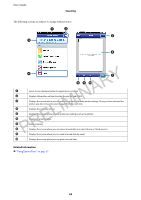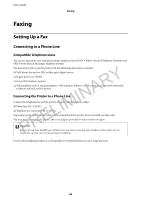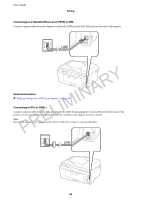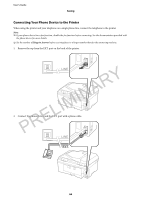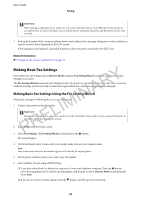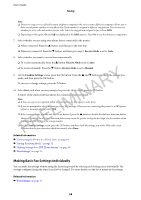Epson WorkForce WF-2650 User Manual - Page 63
Related Information, Scanning, °e following screens are subject to change without notice.
 |
View all Epson WorkForce WF-2650 manuals
Add to My Manuals
Save this manual to your list of manuals |
Page 63 highlights
User's Guide Scanning The following screens are subject to change without notice. A B C D E F G H PRELIMINARY Home screen displayed when the application is started. Displays information on how to setup the printer and a FAQ. Displays the screen where you can select the printer and make printer settings. Once you have selected the printer, you do not need to select it again from the next time. Displays the scanning screen. Displays the screen where you can make scan settings such as resolution. Displays scanned images. Starts scanning. Displays the screen where you can save scanned data to a smart device or Cloud services. I Displays the screen where you can send scanned data by email. J Displays the screen where you can print scanned data. Related Information & "Using Epson iPrint" on page 52 63