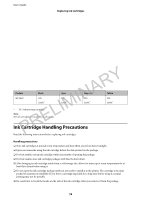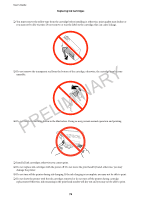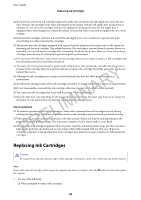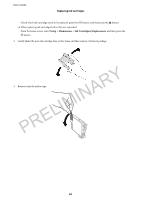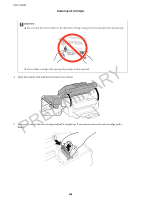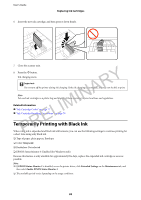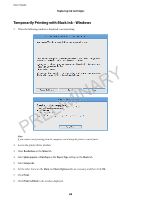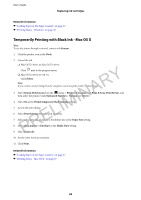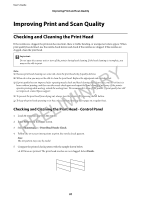Epson WorkForce WF-2650 User Manual - Page 83
Temporarily Printing with Black Ink, c
 |
View all Epson WorkForce WF-2650 manuals
Add to My Manuals
Save this manual to your list of manuals |
Page 83 highlights
User's Guide Replacing Ink Cartridges 6. Insert the new ink cartridge, and then press it down firmly. 7. Close the scanner unit. 8. Press the x button. Ink charging starts. Y Important: c R Do not turn off the printer during ink charging. If the ink charging is incomplete, you may not be able to print. A Note: IN Put used ink cartridges in a plastic bag and dispose of them according to your local laws and regulations. Related Information IM & "Ink Cartridge Codes" on page 77 & "Ink Cartridge Handling Precautions" on page 78 TempPorarRily PrEintinLg with Black Ink When color ink is expended and black ink still remains, you can use the following settings to continue printing for a short time using only black ink. ❏ Type of paper: plain papers, Envelope ❏ Color: Grayscale ❏ Borderless: Not selected ❏ EPSON Status Monitor 3: Enabled (for Windows only) Because this feature is only available for approximately five days, replace the expended ink cartridge as soon as possible. Note: ❏ If EPSON Status Monitor 3 is disabled, access the printer driver, click Extended Settings on the Maintenance tab, and then select Enable EPSON Status Monitor 3. ❏ The available period varies depending on the usage conditions. 83