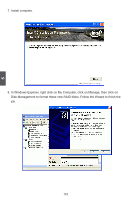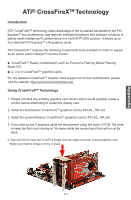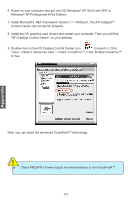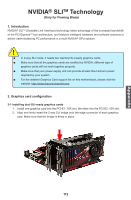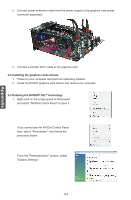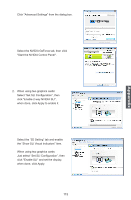Foxconn FlamingBlade GTI English Manual. - Page 122
Just select Set SLI Configuration, then
 |
View all Foxconn FlamingBlade GTI manuals
Add to My Manuals
Save this manual to your list of manuals |
Page 122 highlights
Click "Advanced Settings" from the dialog box. Select the NVIDIA GeForce tab, then click "Start the NVIDIA Control Panel". Appendix 2. When using two graphics cards: Select "Set SLI Configuration", then click "Enable 2-way NVIDIA SLI", when done, click Apply to enable it. Select the "3D Setting" tab and enable the "Show SLI Visual Indicators" item. When using two graphics cards: Just select "Set SLI Configuration", then click "Enable SLI" and set the display, when done, click Apply. 115

Appendix
115
Click "Advanced Settings" from the dialog box.
Select the NVIDIA GeForce tab, then click
"Start the NVIDIA Control Panel".
2.
When using two graphics cards:
Select “Set SLI Configuration”, then
click "Enable 2-way NVIDIA SLI",
when done, click Apply to enable it.
Select the “3D Setting” tab and enable
the “Show SLI Visual Indicators” item.
When using two graphics cards:
Just select “Set SLI Configuration”, then
click "Enable SLI" and set the display,
when done, click Apply.