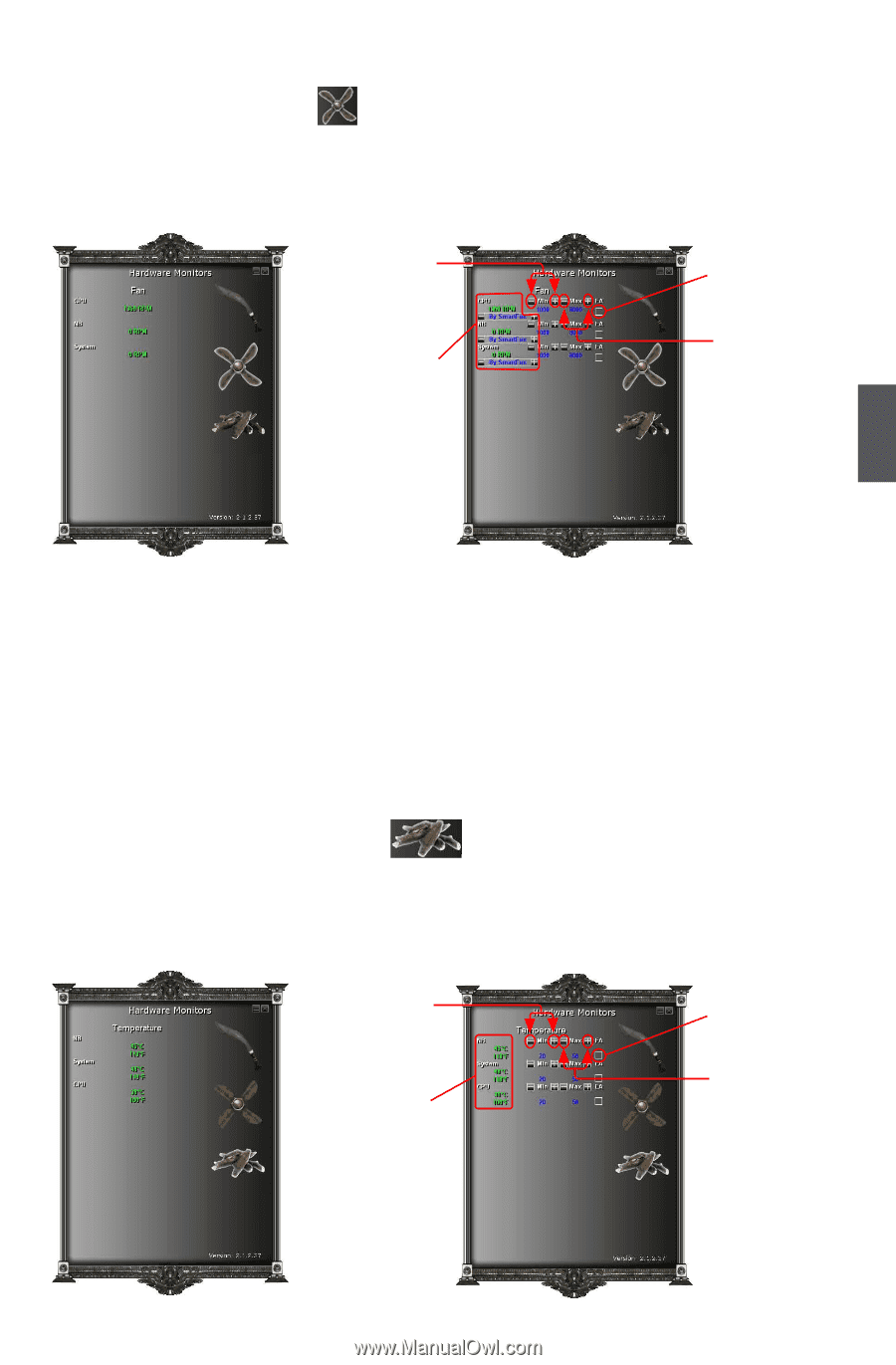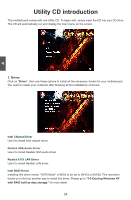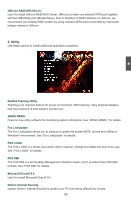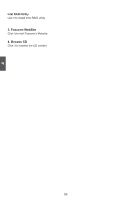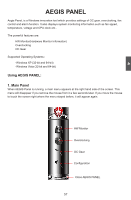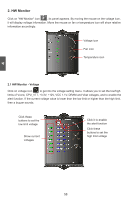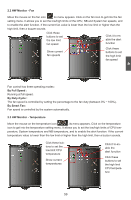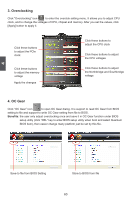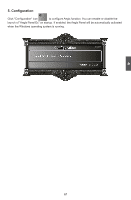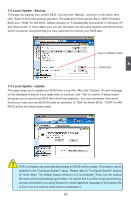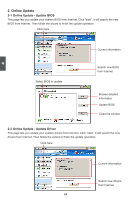Foxconn FlamingBlade GTI English Manual. - Page 66
HW Monitor - Fan, By Full Speed, By Duty-Cycle, By Smart Fan, 3 HW Monitor - Temperature
 |
View all Foxconn FlamingBlade GTI manuals
Add to My Manuals
Save this manual to your list of manuals |
Page 66 highlights
2.2 HW Monitor - Fan Move the mouse on the fan icon , its menu appears. Click on the fan icon to get into the fan setting menu. It allows you to set the low/high limits of the CPU, NB and System fan speeds, and to enable the alert function. If the current fan value is lower than the low limit or higher than the high limit, then a buzzer sounds. Click these buttons to set the low limit fan speed Click it to enable the alert function Show current fan speeds Click these buttons to set the high limit fan speed 4 Fan control has three operating modes : By Full Speed : Running at full speed. By Duty-Cycle : The fan speed is controlled by setting the percentage to the fan duty (between 0% ~ 100%). By Smart Fan: Fan speed is controlled by the system automatically. 2.3 HW Monitor - Temperature Move the mouse on the temperature icon , its menu appears. Click on the temperature icon to get into the temperature setting menu. It allows you to set the low/high limits of CPU tem- perature, System temperature and NB temperature, and to enable the alert function. If the current temperature value is lower than the low limit or higher than the high limit, then a buzzer sounds. Click these buttons to set the low limit CPU temperature Show current temperatures Click it to enable the alert function Click these buttons to set the high limit CPU temperature 59