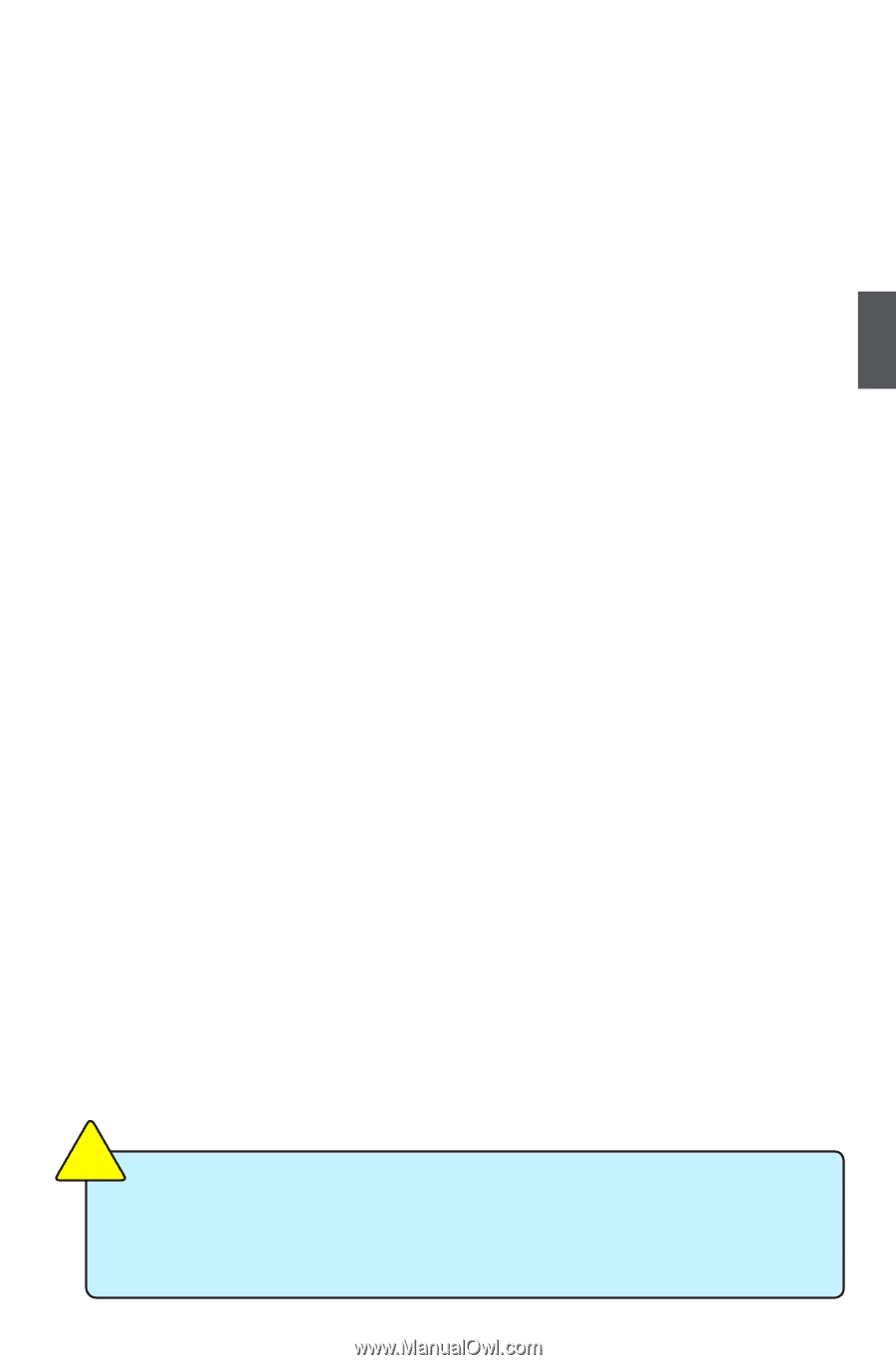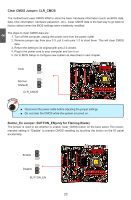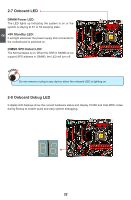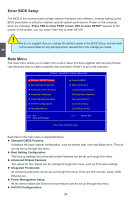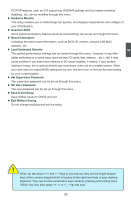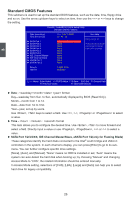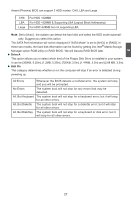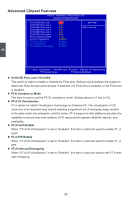Foxconn FlamingBlade GTI English Manual. - Page 32
► Save & Exit Setup
 |
View all Foxconn FlamingBlade GTI manuals
Add to My Manuals
Save this manual to your list of manuals |
Page 32 highlights
3 PCI/PnP features, such as O/S supporting, IRQ/DMA settings and bus master enabling/ disabling...etc. can be modified through this menu. ► Hardware Monitor This setup enables you to read/change fan speeds, and displays temperatures and voltages of your CPU/System. ► Quantum BIOS Some special proprietary features (such as overclocking) can be set up through this menu. ► Board Information It displays the basic board information, such as BIOS ID, version, onboard LAN MAC address...etc. ► Load Optimized Defaults The optimal performance settings can be loaded through this menu. However, it may offer better performance in some ways (such as less I/O cards, less memory ...etc.), still, it may cause problem if you have more memory or I/O cards installed. It means, if your system loading is heavy, set to optimal default may sometimes come out an unstable system. What you need now is to adjust BIOS setting one by one, trial and error, to find out the best setting for your current system. ► Set Supervisor Password The supervisor password can be set up through this menu. ► Set User Password The user password can be set up through this menu. ► Save & Exit Setup Save setting values to CMOS and exit. ► Exit Without Saving Do not change anything and exit the setup. ! When we talk about and keys in this manual, they are the single-keypad keys of the numeric keypad which is located at the right hand side of your desktop keyboard. They are not the combination keys made by pressing and holding down key first, then press or key the next. 25 CAUTION