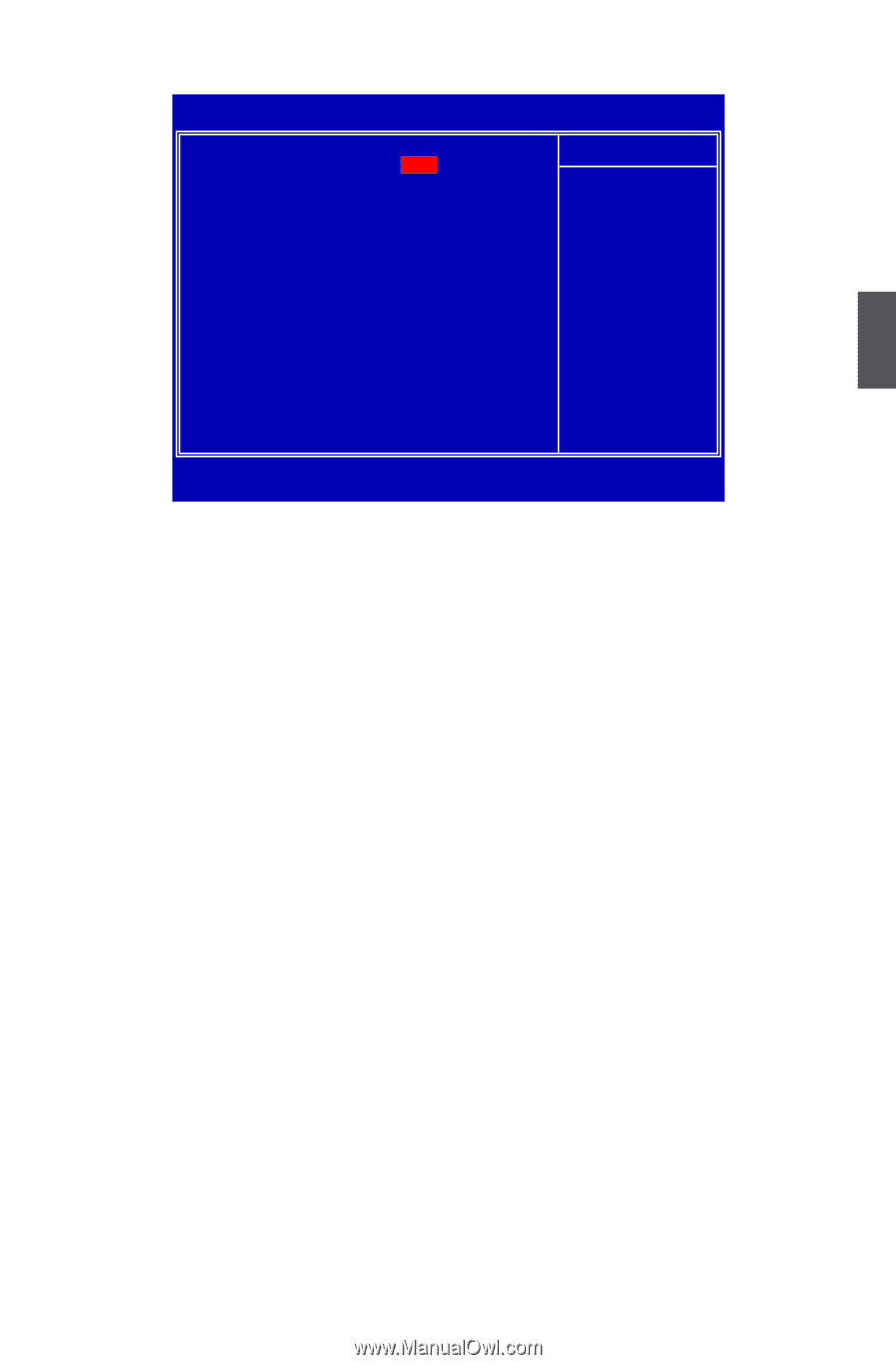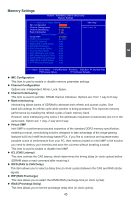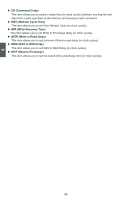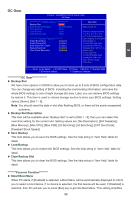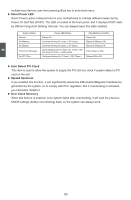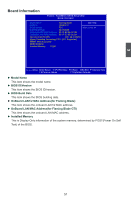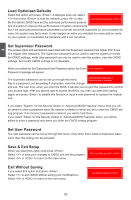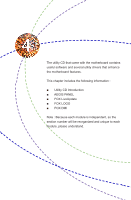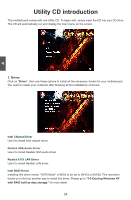Foxconn FlamingBlade GTI English Manual. - Page 56
► Backup Slot, ► Backup Slot Description, ► Save Backup, ► Load Backup, ► Clear Backup Slot, ► Smart
 |
View all Foxconn FlamingBlade GTI manuals
Add to My Manuals
Save this manual to your list of manuals |
Page 56 highlights
OC Gear Phoenix - AwardBIOS CMOS Setup Utility OC Gear CMOS Backup Item Help Backup Slot None x Backup Slot Description No Description Menu Level ► x Save Backup Save x Load Backup Load Choose storage section x Clear Backup Slot Clear 1 or 2 or 3 or 4 or 5 or or 7 or 8 to store your Foxconn Features clock setting. If you store Smart Boot Menu Disabled your setting to Smart Power LED Enabled Current Storage Gear Auto Detect PCI Clock Enabled successfully, then the Spread Spectrum Disabled Storage Gear will turn to Over Clock Recovery Disabled Green color. If you clear the Current Storage Gear successful, then the color will turn back to normal. 3 Move Enter:Select +/-/PU/PD:Value F10:Save ESC:Exit F1:General Help F5:Previous Values F7:Optimized Defaults OC Gear Backup Slot We have more spaces in CMOS to allow you to store up to 8 sets of BIOS configuration data. You can change any setting of BIOS, including the overclocking information, and save the whole BIOS settings to one of eight storage slot area. Later, you can retrieve BIOS settings by restore it. This item is used to choose storage section to store your BIOS settings. Setting values: [None]; [Slot 1 - 8]. Note: You should reset the data in slot after flashing BIOS, or there will be some unexpected problems. ► Backup Slot Description This item will be avaliable when "Backup Slot" is set to [Slot 1 - 8], then you can select the overclock setting for the current slot. Setting values are: [No Description]; [Still Tweaking]; [Max Memory]; [Max CPU]; [Max FSB]; [2d Benching]; [3d Benching]; [24/7 OverClock]; [Tweaked Stock Speed]. ► Save Backup This item allows you to save the BIOS settings. See the help string in "Item Help" table for detail. ► Load Backup This item allows you to restore the BIOS settings. See the help string in "Item Help" table for detail. ► Clear Backup Slot This item allows you to clear the BIOS settings. See the help string in "Item Help" table for detail. ********Foxconn Function Smart Boot Menu When PC starts, if [Enabled] is selected, a Boot Menu will be automatically displayed to inform you to select a boot device. If no device is selected, the first device will be used. If [Disabled] is selected, then PC will ask you to press [Esc] key to get into Boot Menu. This setting simplifies 49