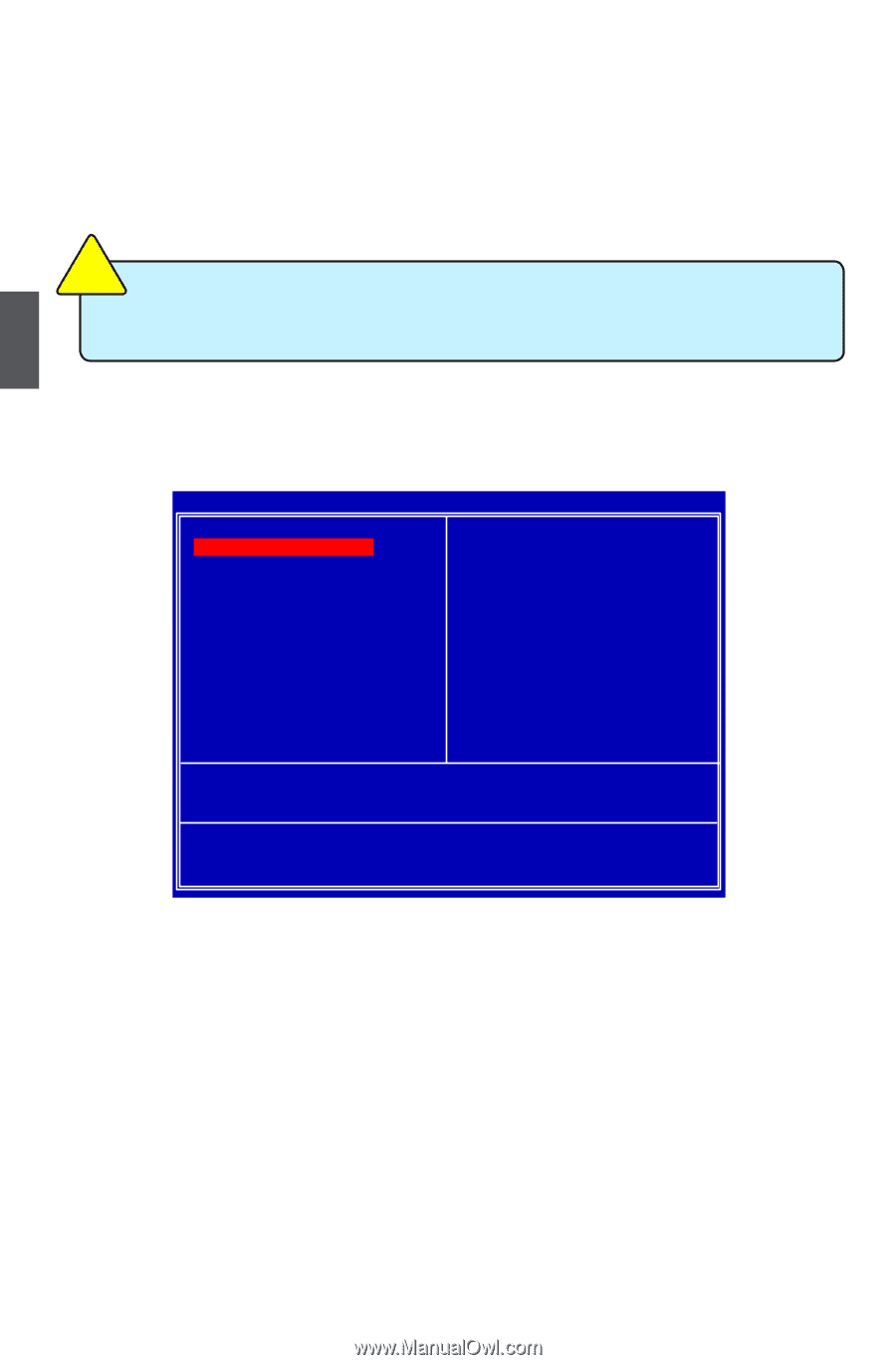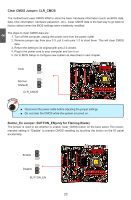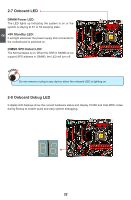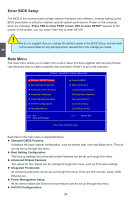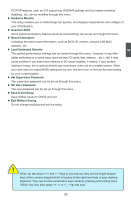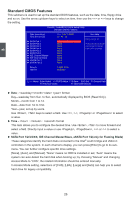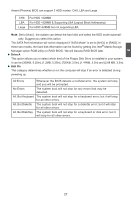Foxconn FlamingBlade GTI English Manual. - Page 31
Enter BIOS Setup, Main Menu
 |
View all Foxconn FlamingBlade GTI manuals
Add to My Manuals
Save this manual to your list of manuals |
Page 31 highlights
3 CAUTION Enter BIOS Setup The BIOS is the communication bridge between hardware and software, correctly setting up the BIOS parameters is critical to maintain optimal system performance. Power on the computer, when the message "Press TAB to show POST screen, DEL to enter SETUP" appears at the bottom of the screen, you can press key to enter SETUP. ! We do not suggest that you change the default values in the BIOS Setup, and we shall not be responsible for any damage which resulted from the change you made. Main Menu The main menu allows you to select from a list of setup functions together with two exit choices. Use the arrow keys to select a specific item and press to go to the submenu. Phoenix - AwardBIOS CMOS Setup Utility ► Standard CMOS Features ► Quantum BIOS ► Boot Setting Configuration ► Board Information ► Advanced Chipset Features Load Optimized Defaults ► Integrated Peripherals Set Supervisor Password ► Power Management Setup Set User Password ► PnP/PCI Configurations Save & Exit Setup ► Hardware Monitor Exit Without Saving Esc : Quit F10 : Save & Exit Setup Select Item Time, Date, Hard Disk Type... Each item in the main menu is explained below: ► Standard CMOS Features It displays the basic system configuration, such as system date, time and floppy drive. They all can be set up through this menu. ► Boot Setting Configuration The boot up settings and advanced system features can be set up through this menu. ► Advanced Chipset Features The values for the chipset can be changed through this menu, such as PCIe lane settings. ► Integrated Peripherals All onboard peripherals can be set up through this menu.There are IDE devices, Audio, USB, Ethernet etc... ► Power Management Setup All the items related with Green function features can be set up through this menu. ► PnP/PCI Configurations 24