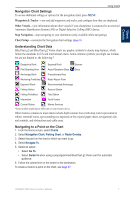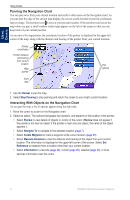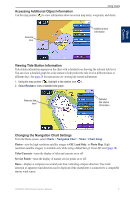Garmin GPSMAP 4210 Owner's Manual - Page 16
Using Perspective 3D, Perspective 3D Settings
 |
View all Garmin GPSMAP 4210 manuals
Add to My Manuals
Save this manual to your list of manuals |
Page 16 highlights
Using Charts • Chart Borders-turns on chart borders when using a BlueChart g2 Vision SD card and when you want to see what area the maps cover. Photo Points-turns camera icons on or off when using a BlueChart g2 Vision SD card. Using Perspective 3D Perspective 3D provides a view from above and behind the boat (according to your course), and provides a visual navigation aid. This view is helpful when navigating tricky shoals, reefs, bridges, or channels, and is beneficial when trying to identify entry routes and exit routes in unfamiliar harbors or anchorages. 1. From the Home screen, select Charts > Perspective 3D. Using Charts Perspective 3D Navigation Chart 2. Use the range keys to adjust the view: • Select the Range (+) key to move the view closer to your boat and lower to the water. • Select the Range (-) key to move the view away from the boat. The view is temporarily indicated by the scale ( ) at the bottom of the screen. To view details about navaids such as beacons, lights, and obstructions: 1. Use the Rocker to point to the navaid. When the cursor ( ) is over the navaid, an option is displayed, such as Beacon or Light. 2. Select the option for the navaid to view details. Perspective 3D Settings To access additional settings or options from the Perspective 3D screen, select Menu. Waypoints & Tracks-view and add waypoints and tracks, and configure how they are displayed. • Tracks-turn tracks on or off (page 13). • Waypoints-view, sort, or filter existing waypoints, or create new ones (page 25). • New Waypoint-edit, delete, or create a new waypoint (page 25). • Active Tracks-manage tracks (page 13). • Saved Tracks-view a list of tracks that have been saved. Other Vessels-view information about other vessels. To view information about other vessels, your chartplotter must be connected to an external Automatic Identification System (AIS) or Digital Selective Calling (DSC) device. 12 GPSMAP 4000 Series Owner's Manual