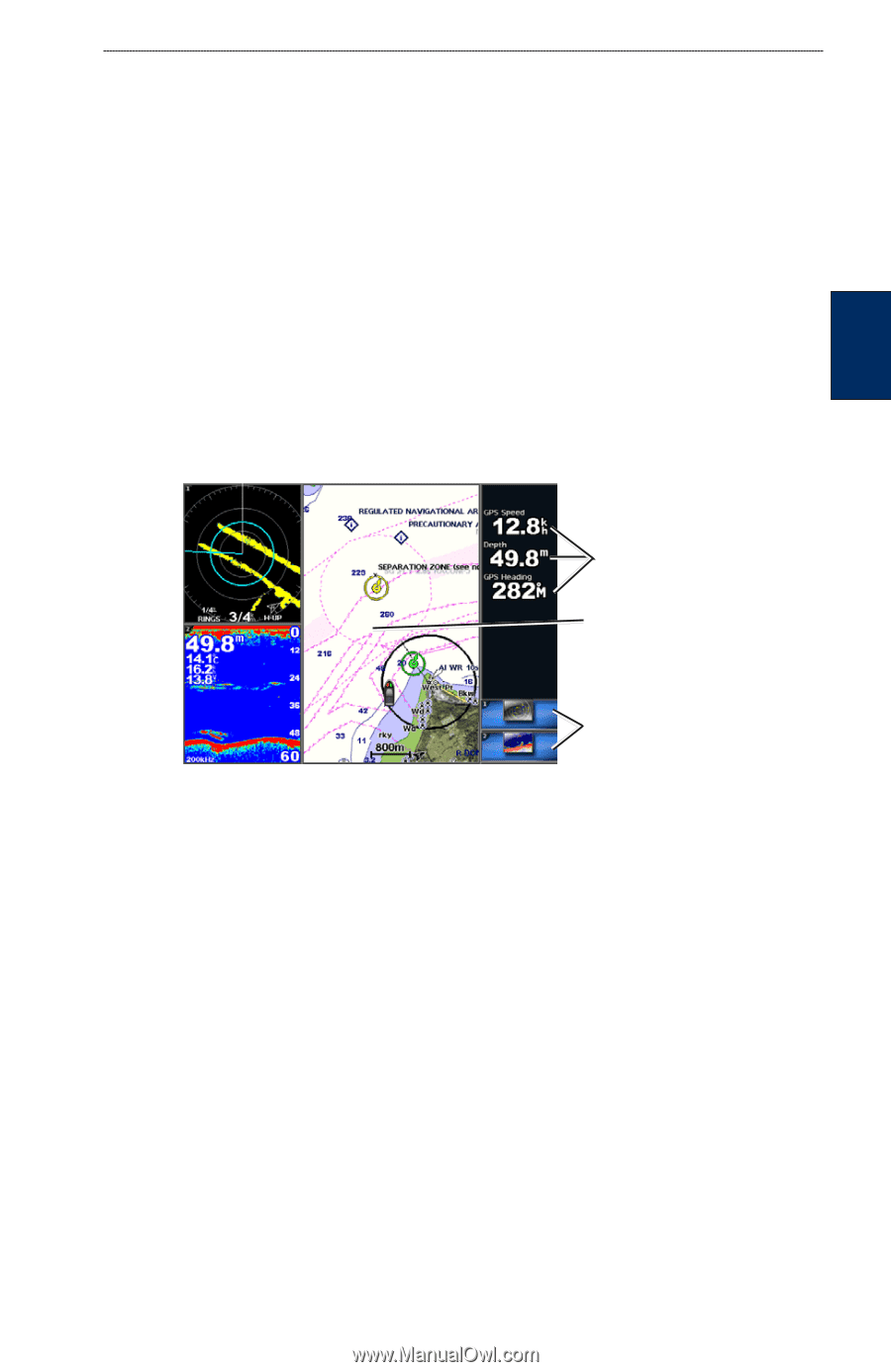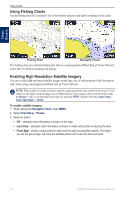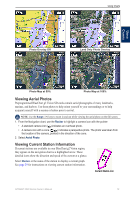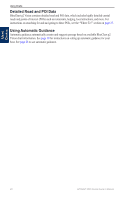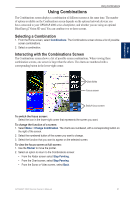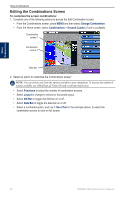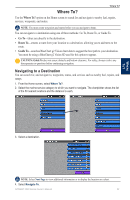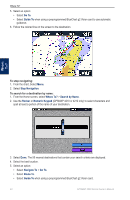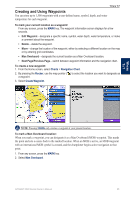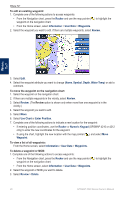Garmin GPSMAP 4210 Owner's Manual - Page 25
Using Combinations, Selecting a Combination, Interacting with the Combinations Screen
 |
View all Garmin GPSMAP 4210 manuals
Add to My Manuals
Save this manual to your list of manuals |
Page 25 highlights
Using Combinations Using Combinations Using Combinations The Combinations screen displays a combination of different screens at the same time. The number of options available on the Combinations screen depends on the optional network devices you have connected to your GPSMAP 4000 series chartplotter, and whether you are using an optional BlueChart g2 Vision SD card. You can combine two or three screens. Selecting a Combination 1. From the Home screen, select Combinations. The Combinations screen shows a list of possible screen combinations. 2. Select a combination. Interacting with the Combinations Screen The Combinations screen shows a list of possible screen combinations. When viewing three combination screens, one screen is larger than the others. The charts are numbered with a corresponding button in the lower-right corner. Data fields Focus screen Switch focus screen To switch the focus screen: Select the icon in the lower-right corner that represents the screen you want. To change the function of a screen: 1. Select Menu > Change Combination. The charts are numbered, with a corresponding button on the right of the screen. 2. Select the numbered button of the screen you want to change. 3. Select the function that you want to appear on the selected screen. To view the focus screen at full screen: 1. Use the Rocker to move the pointer. 2. Select an option to return to the Combinations screen: • From the Radar screen select Stop Pointing. • From the Chart screen, select Stop Panning. • From the Sonar or Video screen, select Back. GPSMAP 4000 Series Owner's Manual 21