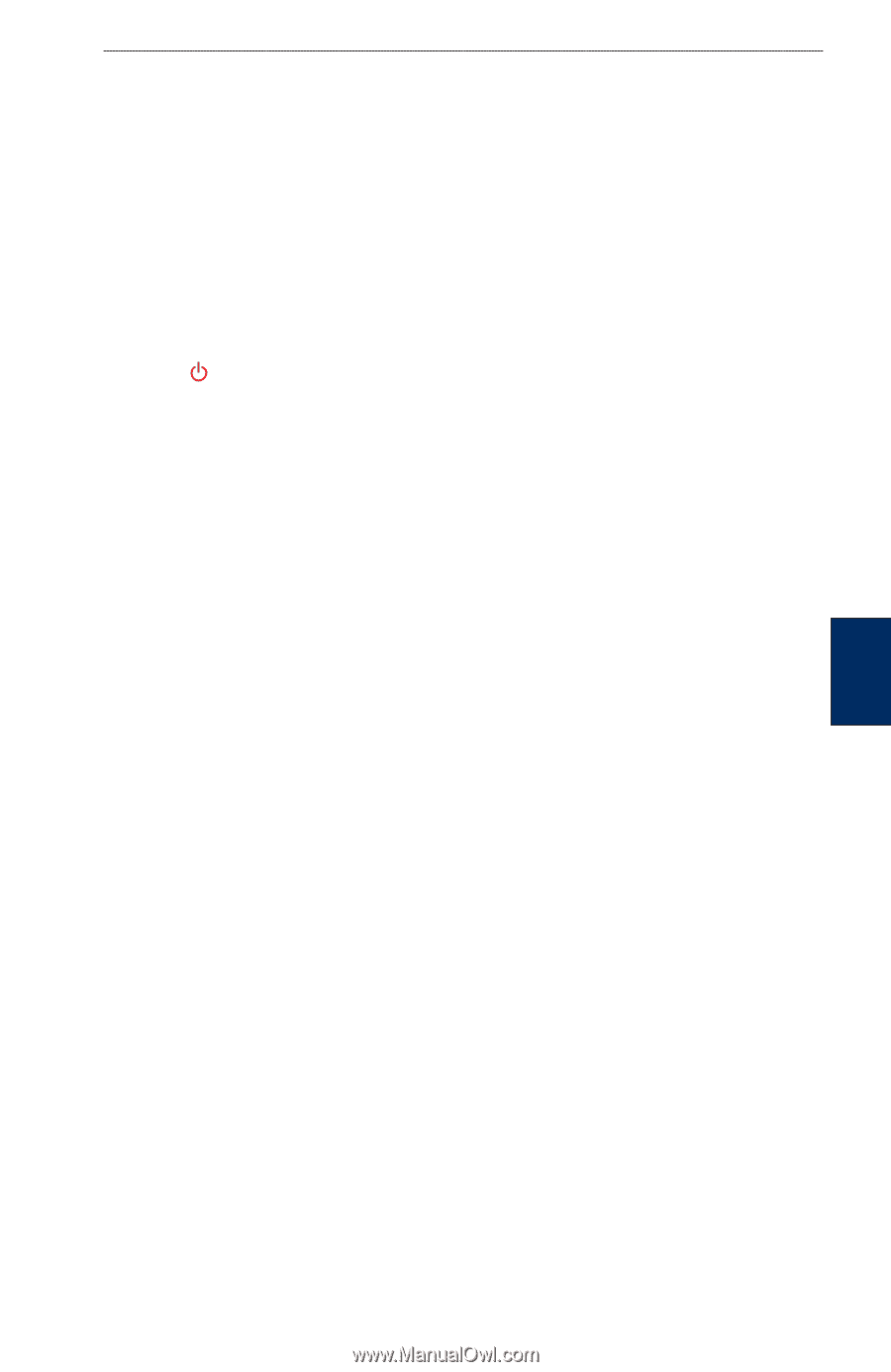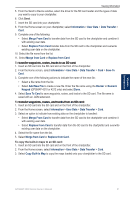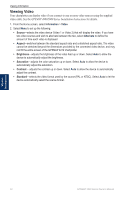Garmin GPSMAP 4210 Owner's Manual - Page 39
Configuring the Device, Configuring System Settings, Changing the System Language - troubleshooting
 |
View all Garmin GPSMAP 4210 manuals
Add to My Manuals
Save this manual to your list of manuals |
Page 39 highlights
Configuring the Device Use the Configure screen to configure device settings. Configuring the Device Configuring System Settings From the Home screen, select Configure > System. Simulator-turn Simulator mode On or Off. Select Setup to set Simulator options. (If you set the chartplotter to a Store Demonstration mode during the initial device setup, this setting will be named Demo.) Auto Power Up (GPSMAP 4210 only)-turn Auto Power Up On or Off. When On is selected, the chartplotter automatically will turn on whenever power is applied, unless the chartplotter is turned off with the Power key before power is lost. Beeper/Display-set Beeper options, Backlight, and Color mode. • Beeper-select Beeper to set when the chartplotter makes audible sounds. The settings are Off, Alarms Only (default), and Key and Alarm. • Backlight-select Backlight to adjust the intensity of the backlight. Select Auto to allow the chartplotter to automatically adjust the backlight based on ambient light. • Color Mode-select Color Mode to select Day Colors or Night Colors, or select Auto to allow the chartplotter to adjust the colors. • Screenshot Capture-turn the screenshot capture feature on or off (page 68). GPS-view GPS satellites. System Information-view system information, restore factory settings, view the status of networked devices (page 42), and display the event log. The event log displays a list of system events. Select the event to view additional information. The Save to Card option is provided as a troubleshooting tool; a Garmin Product Support representative may ask you to use this to retrieve data about the marine network. Radar Diagnostics (if radar is connected)-a troubleshooting tool used by installers. Configuring the Device Changing the System Language 1. From the Home screen, select Configure > Preferences > Language. 2. Select the language. Configuring Navigation Preferences From the Home screen, select Configure > Preferences > Navigation. Route Labels-for saved routes, this determines whether route turns are indicated by number (Turn 1, Turn 2, and so on) or by waypoint name, or whether the description of turns is hidden. Turn Transition-set how much time or how far before a turn in a route that you transition to the next leg. Raising this value can help improve the accuracy of the autopilot when navigating a route or automatic-guidance line with many frequent turns or at higher speeds. For straighter routes or slower speeds, lowering this value can improve autopilot accuracy. Speed Sources-specify the sensor used for Wind numbers and Fuel Economy. Select Wind or Fuel Economy to toggle between Water (from a water-speed sensor) and GPS (from the calculated GPS speed). GPSMAP 4000 Series Owner's Manual 35