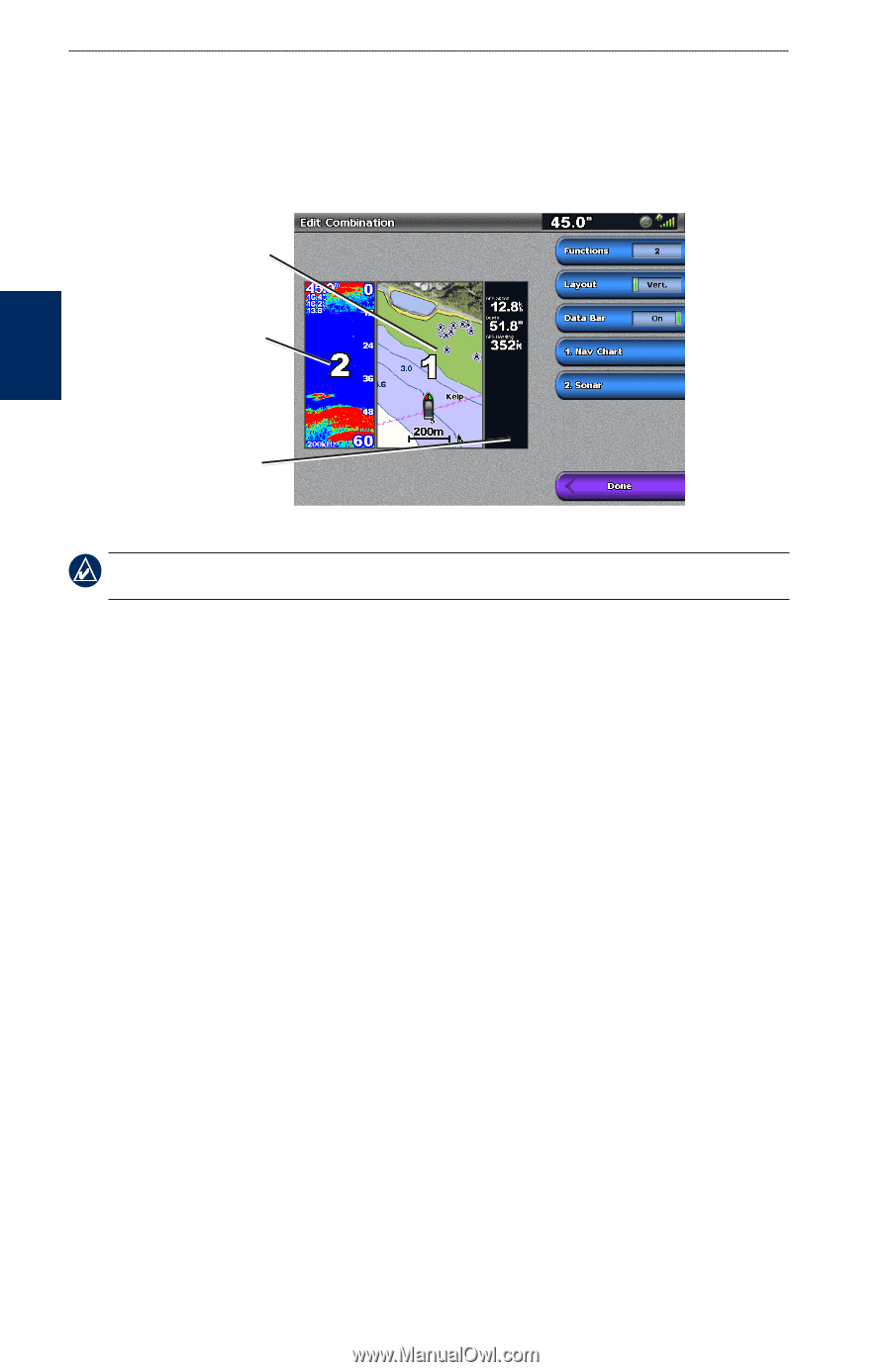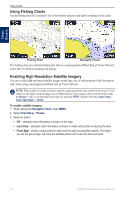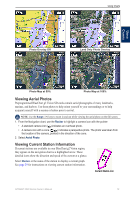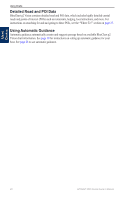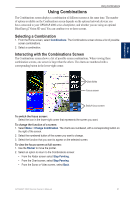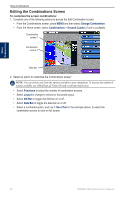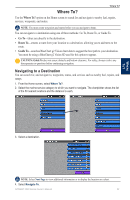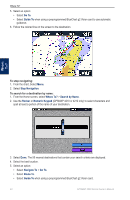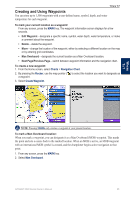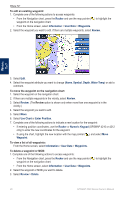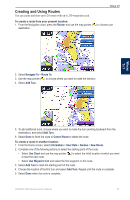Garmin GPSMAP 4210 Owner's Manual - Page 26
Editing the Combinations Screen, Layout, Data Bar
 |
View all Garmin GPSMAP 4210 manuals
Add to My Manuals
Save this manual to your list of manuals |
Page 26 highlights
Using Combinations Using Combinations Editing the Combinations Screen To customize the screen combinations: 1. Complete one of the following actions to access the Edit Combination screen: • From the Combinations screen, press MENU and then select Change Combination. • From the Home screen, select Combinations > Unused Combo (if one is available). Combination screen 1 Combination screen 2 Data bar 2. Select an option to customize the Combinations screen: Note: You can choose only from the options available to your chartplotter. To increase the number of screens available, use a BlueChart g2 Vision SD card or add network devices. • Select Functions to select the number of combination screens. • Select Layout to change to vertical or horizontal layout. • Select XM Bar to toggle that XM bar on or off. • Select Data Bar to toggle the data bar on or off. • Select a numbered option, such as 1. Nav Chart in the example above, to select the combination screen to view on full screen. 22 GPSMAP 4000 Series Owner's Manual