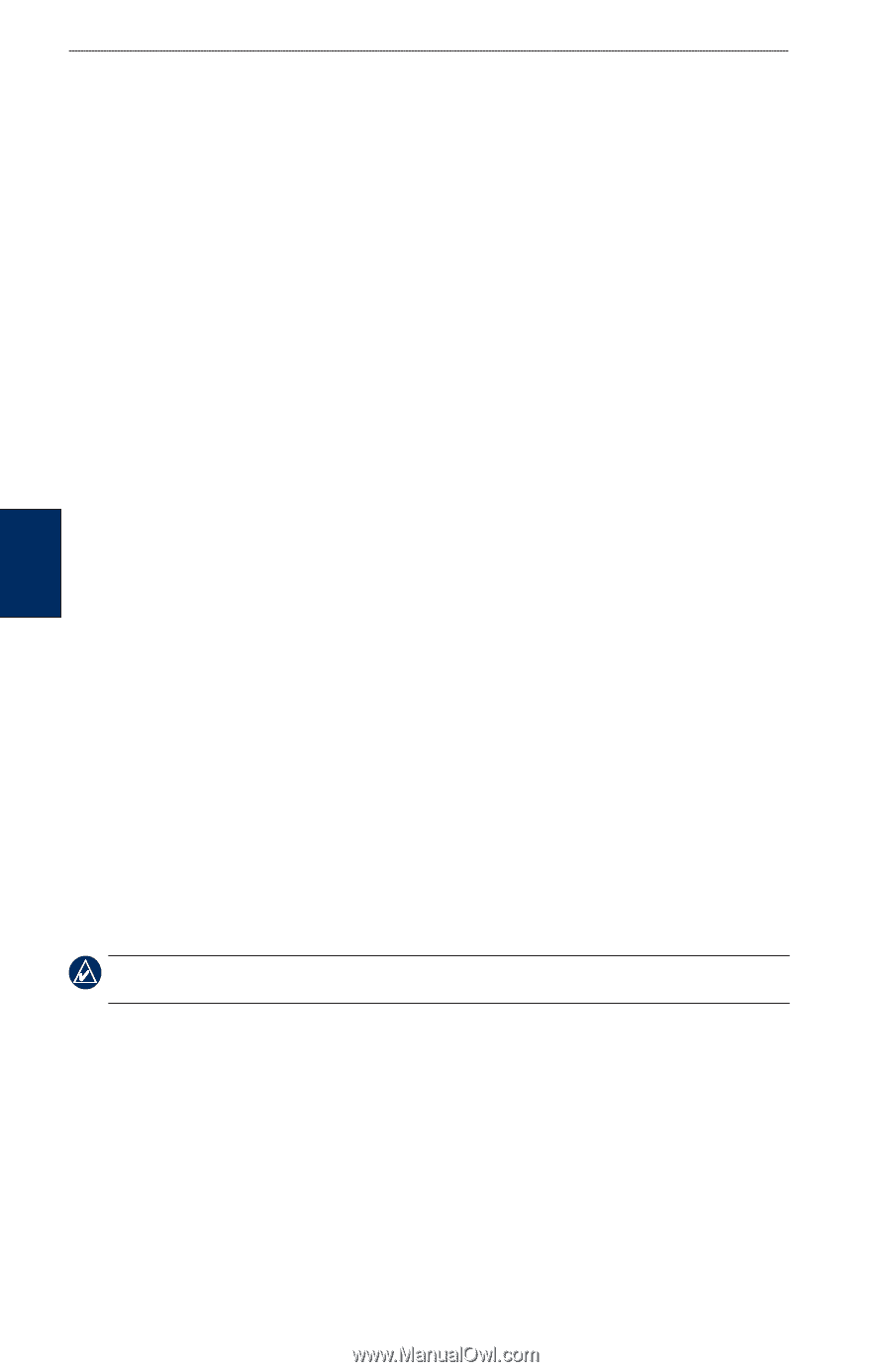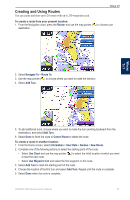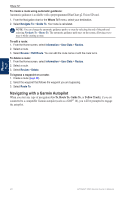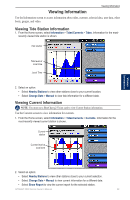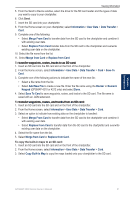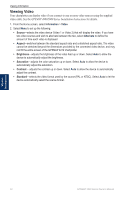Garmin GPSMAP 4210 Owner's Manual - Page 36
Viewing the DSC List, Information, DSC List
 |
View all Garmin GPSMAP 4210 manuals
Add to My Manuals
Save this manual to your list of manuals |
Page 36 highlights
Viewing Information Viewing Information To transfer waypoints, routes, and tracks to or from a network: 1. Connect the chartplotter to a Garmin Marine Network using the network port on the back of the chartplotter and a Garmin Network cable. 2. From the Home screen, select Information > User Data > Data Transfer > Network. 3. Select an option to indicate how data is handled: • Select Clone User Data to transfer data from the device to other chartplotters connected to the network. Existing data will be overwritten on those chartplotters. • Select Merge User Data to transfer data between all the chartplotters connected to the network. Unique data will be combined with existing data on every chartplotter. To back up data to a computer: 1. Insert an SD card into the SD card slot on the front of the chartplotter. 2. From the Home screen, select Information > User Data > Data Transfer > Card > Save to Card. 3. Complete one of the following actions to indicate the name of the file to be backed up: • Select the file name from the list. • Select Add New File to create a new file, enter the file name using the Rocker or Numeric Keypad (GPSMAP 4210 or 4212 only), and select Done. 4. Select Save To Card. The file name is saved with an .ADM extension. 5. Remove the SD card from the chartplotter and insert it into an SD card reader attached to a computer. 6. From Windows® Explorer, open the Garmin\UserData folder on the SD card. 7. Copy the backup file on the card and paste it to any location on the computer. To restore backup data to your chartplotter: 1. Copy a backup file from the computer to an SD card in the Garmin\UserData folder. 2. Insert the SD card into your chartplotter. 3. From the Home screen on your chartplotter, select Information > User Data > Data Transfer > Card > Replace From Card. To delete all waypoints, routes, and tracks: 1. From the Home screen on your chartplotter, select Information > User Data > Clear User Data. 2. Select Waypoints, Routes, Saved Tracks, or All. 3. Select OK or Cancel. Viewing the DSC List Note: Your chartplotter must be connected to a VHF radio that supports Digital Selective Calling (DSC) in order to view the DSC list. The DSC list is a log of the most-recent DSC calls and other DSC contacts you have entered. The DSC list can contain up to 100 entries. The DSC list shows the most-recent call from a boat. If a second call is received from the same boat, it replaces the first call in the Call List. For more information on DSC, see page 54. From the Home screen, select Information > DSC List. 32 GPSMAP 4000 Series Owner's Manual