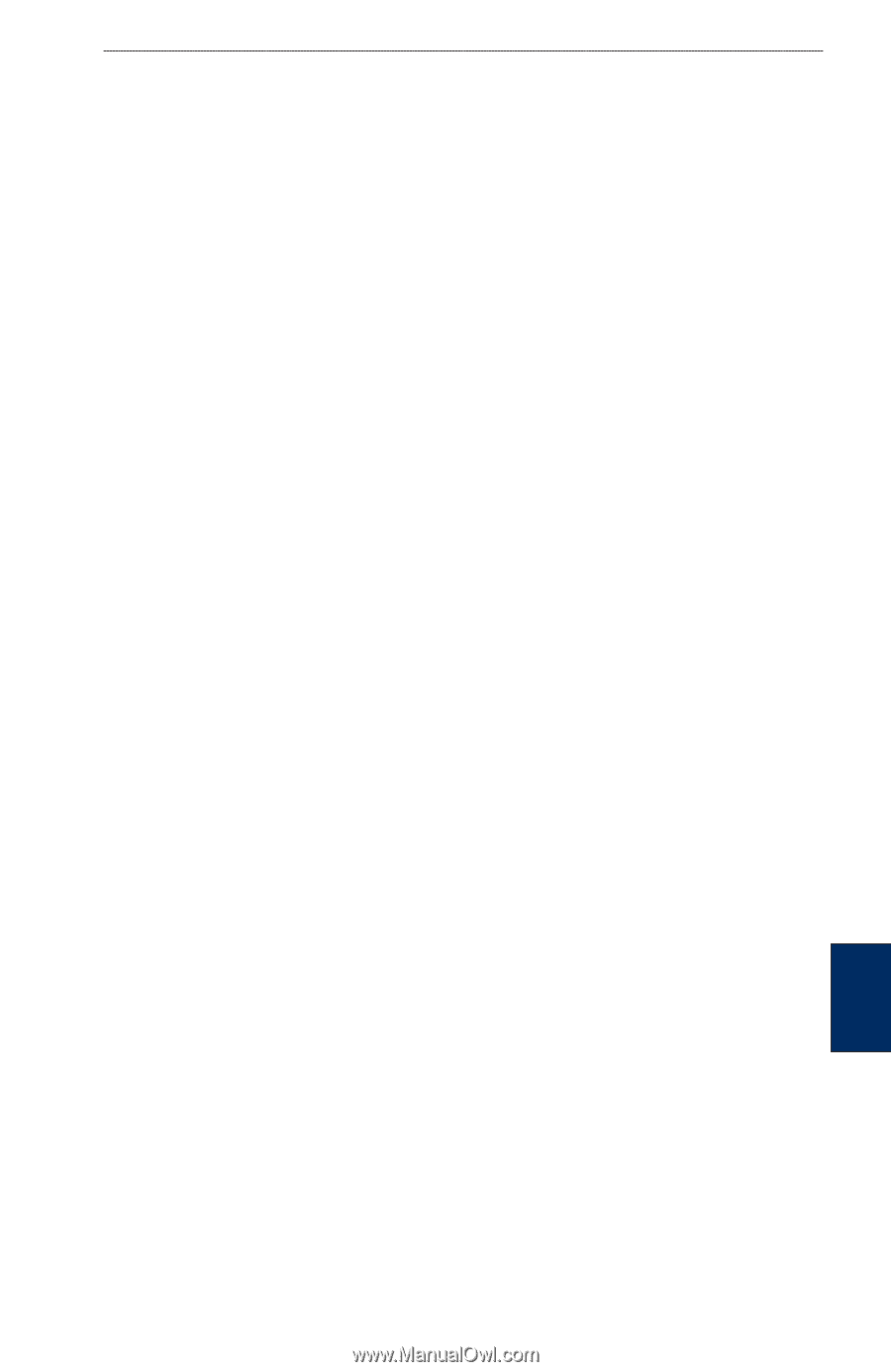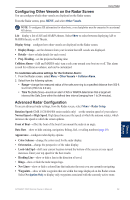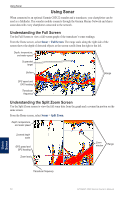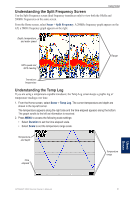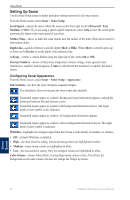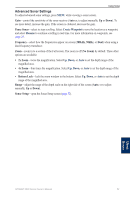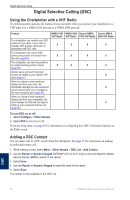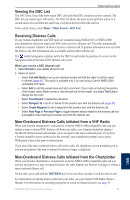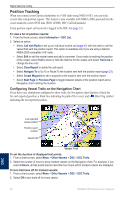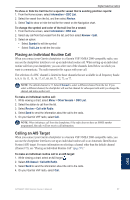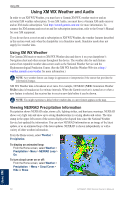Garmin GPSMAP 4210 Owner's Manual - Page 57
Advanced Sonar Settings, Create Waypoint, Resume
 |
View all Garmin GPSMAP 4210 manuals
Add to My Manuals
Save this manual to your list of manuals |
Page 57 highlights
Using Sonar Advanced Sonar Settings To adjust advanced sonar settings, press MENU while viewing a sonar screen. Gain-control the sensitivity of the sonar receiver (Auto or, to adjust manually, Up or Down). To see more detail, increase the gain. If the screen is cluttered, decrease the gain. Pause Sonar-select to stop scrolling. Select Create Waypoint to save the location as a waypoint, and select Resume to continue scrolling in real time. For more information on waypoints, see page 25. Frequency-select how the frequencies appear on screen (200kHz, 50kHz, or Dual) when using a dual-frequency transducer. Zoom-zoom in to a section of the Full screen. The zoom is off (No Zoom) by default. Three other options are available: • 2x Zoom-twice the magnification. Select Up, Down, or Auto to set the depth range of the magnified area. • 4x Zoom-four times the magnification. Select Up, Down, or Auto to set the depth range of the magnified area. • Bottom Lock-lock the zoom window to the bottom. Select Up, Down, or Auto to set the depth range of the magnified area. Range-adjust the range of the depth scale on the right side of the screen (Auto, or to adjust manually, Up or Down). Sonar Setup-open the Sonar Setup screen (page 52). GPSMAP 4000 Series Owner's Manual 53 Using Sonar