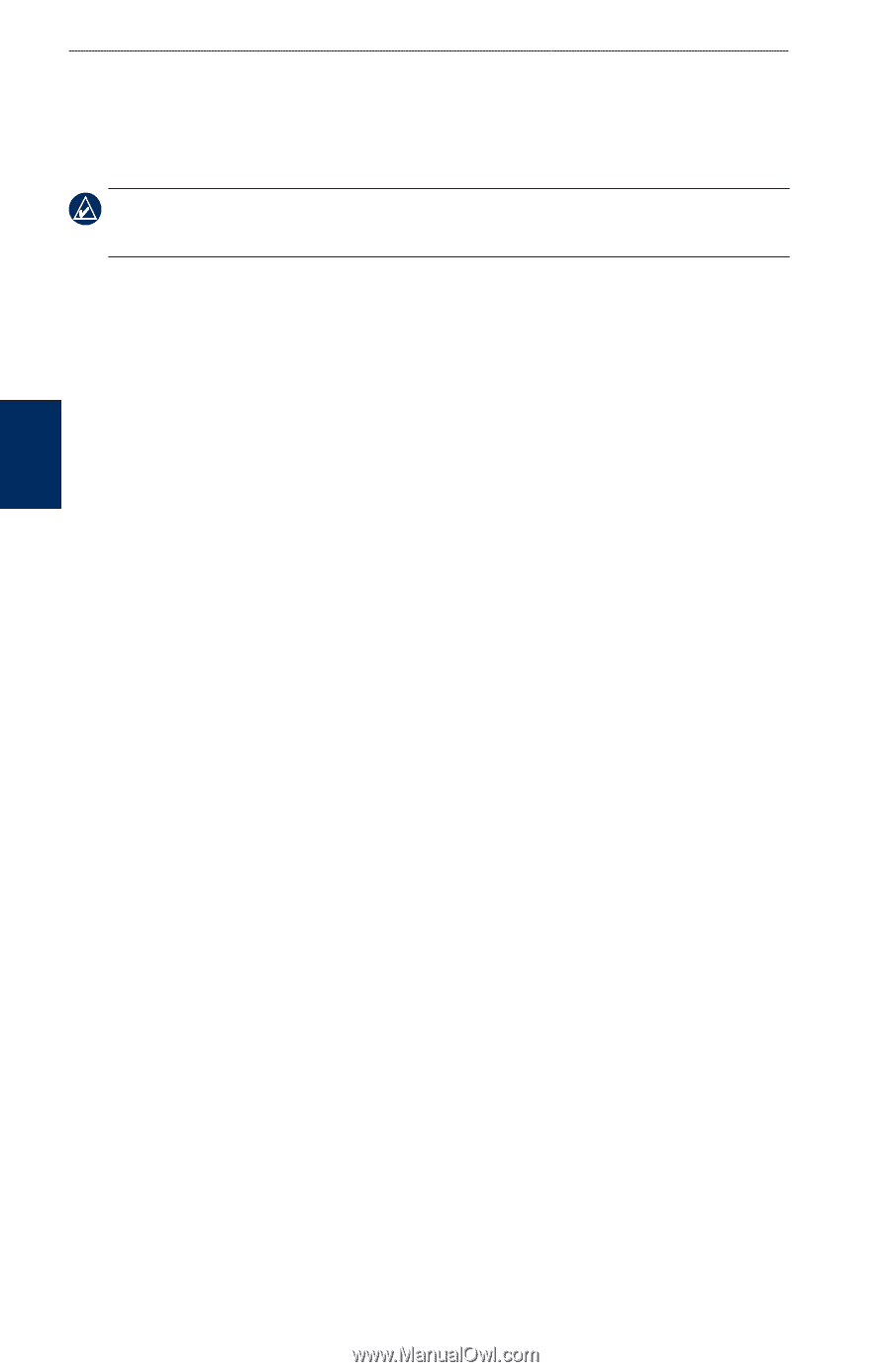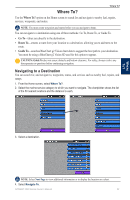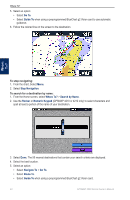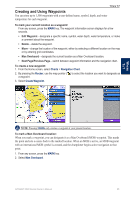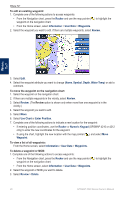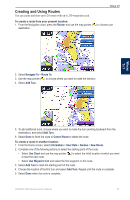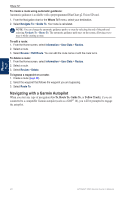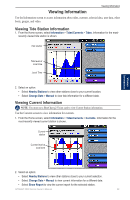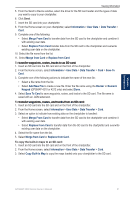Garmin GPSMAP 4210 Owner's Manual - Page 32
Navigating with a Garmin Autopilot, Go To, Follow Track
 |
View all Garmin GPSMAP 4210 manuals
Add to My Manuals
Save this manual to your list of manuals |
Page 32 highlights
Where To? To create a route using automatic guidance: Automatic guidance is available with a preprogrammed BlueChart g2 Vision SD card. 1. From the Navigation chart or the Where To? menu, select your destination. 2. Select Navigate To > Guide To. Your route is calculated. NOTE: You can change the automatic guidance path to a route by selecting the end of the path and selecting Navigate To > Route To. The automatic guidance path stays on the screen, allowing you to trace it while creating a route. To edit a route: 1. From the Home screen, select Information > User Data > Routes. 2. Select a route. 3. Select Review > Edit Route. You can edit the route name or edit the route turns. To delete a route: 1. From the Home screen, select Information > User Data > Routes. 2. Select a route. 3. Select Review > Delete. To bypass a waypoint on a route: 1. Create a route (page 28). 2. Select the waypoint that follows the waypoint you are bypassing. 3. Select Route To. Navigating with a Garmin Autopilot When you start any type of navigation (Go To, Route To, Guide To, or Follow Track), if you are connected to a compatible Garmin autopilot (such as a GHP™ 10), you will be prompted to engage the autopilot. Where To? 28 GPSMAP 4000 Series Owner's Manual