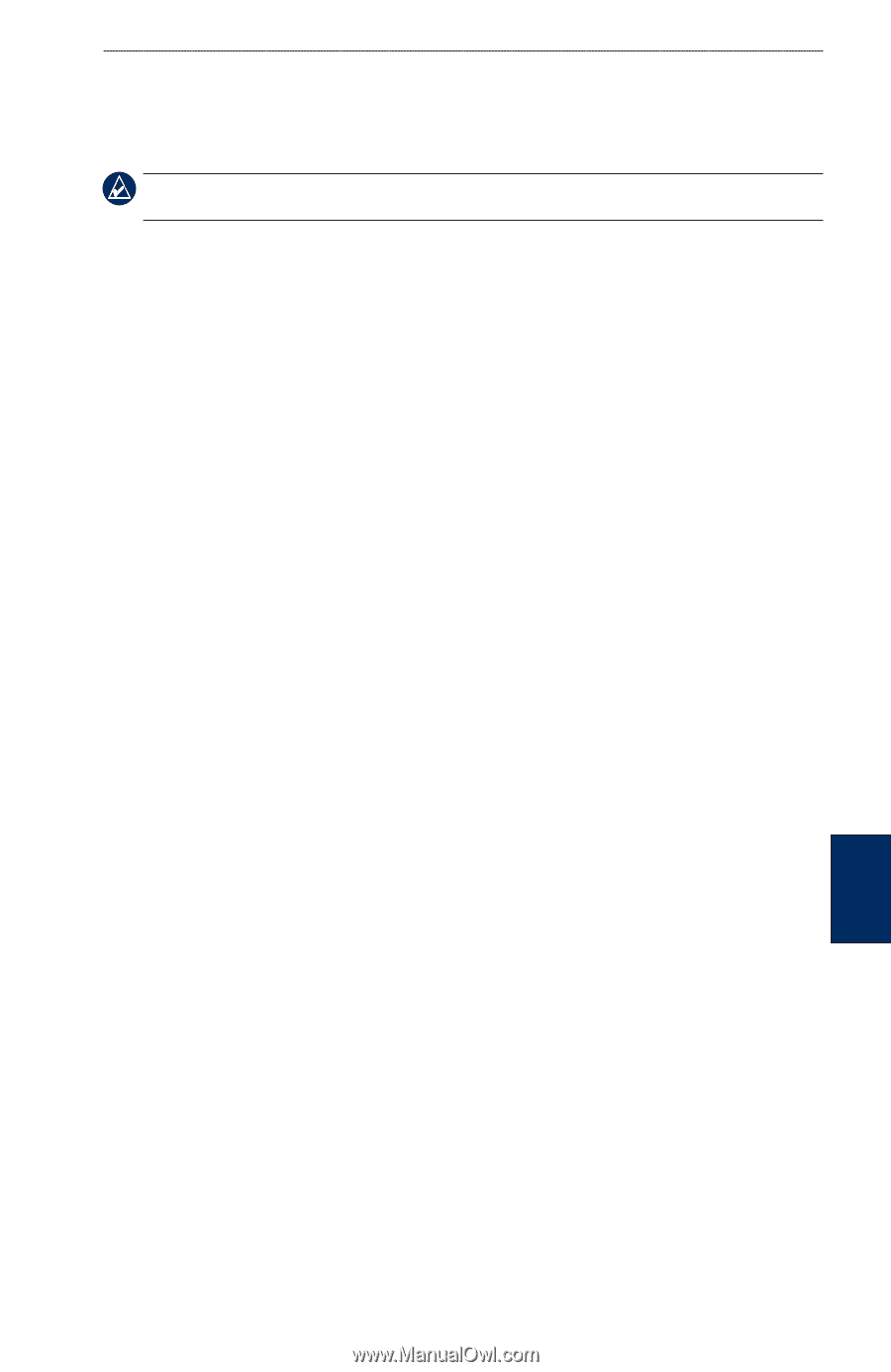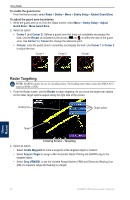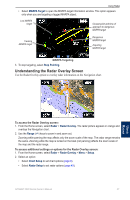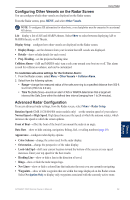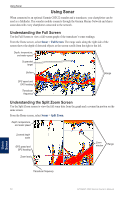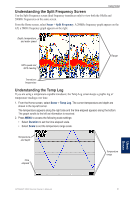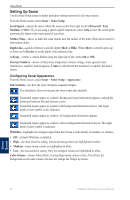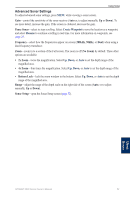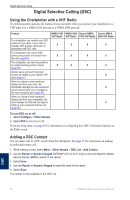Garmin GPSMAP 4210 Owner's Manual - Page 53
Configuring Other Vessels on the Radar Screen, Advanced Radar Configuration, Display Setup - update
 |
View all Garmin GPSMAP 4210 manuals
Add to My Manuals
Save this manual to your list of manuals |
Page 53 highlights
Configuring Other Vessels on the Radar Screen You can configure which other vessels are displayed on the Radar screen. From the Radar screen, press MENU, and select Other Vessels. Using Radar NOTE: To configure AIS information for other boats, your chartplotter must be connected to an external AIS device. List-display a list of AIS and MARPA threats. Select Show to select between displaying AIS or MARPA threats, or All Threats. Display Setup-configure how other vessels are displayed on the Radar screen. • Display Range-set the distance from your location that AIS vessels are displayed. • Details-show or hide details for each vessel. • Proj. Heading-set the projected heading time. Collision Alarm-(AIS and MARPA only) turn a safe zone around your boat on or off. This alarm is used for collision avoidance, and can be customized. To customize safe-zone settings for the Collision Alarm: 1. From the Radar screen, select Menu > Other Vessels > Collision Alarm. 2. Select from the following options: • Range-change the measured radius of the safe zone ring to a specified distance from 500 ft. to 2.0 nm (150 m to 3.0 km). • Time To (Safe Zone)-sounds an alarm if AIS or MARPA determines that a target will intersect the Safe Zone within the defined time interval (ranging from 1 to 24 minutes). Advanced Radar Configuration To access advanced radar settings, from the Radar screen, select Menu > Radar Setup. Rotation Speed (GMR 18/24/404/406 series models only)-set the rotation speed of your radar to Normal Speed or High Speed. High Speed increases the speed at which the antenna rotates, which increases the speed at which the screen updates. Front of Boat-offset the front of the boat if you mount the radar at an angle. Data Bars-show or hide cruising, navigation, fishing, fuel, or sailing numbers (page 10). Appearance-configure radar display options. • Color Scheme-change the colors used for the radar display. • Orientation-change the perspective of the radar display. • Look-Ahd Spd-shift your current location toward the bottom of the screen as your speed increases. Enter your top speed for the best results. • Heading Line-show or hide a line in the direction of travel. • Rings-show or hide the radar range rings. • Nav Lines-show or hide a colored line that indicates the route you are currently navigating. • Waypoints-show or hide waypoints that are within the range displayed on the Radar screen. Select Navigation Only to display only waypoints associated with the currently active route. Using Radar GPSMAP 4000 Series Owner's Manual 49