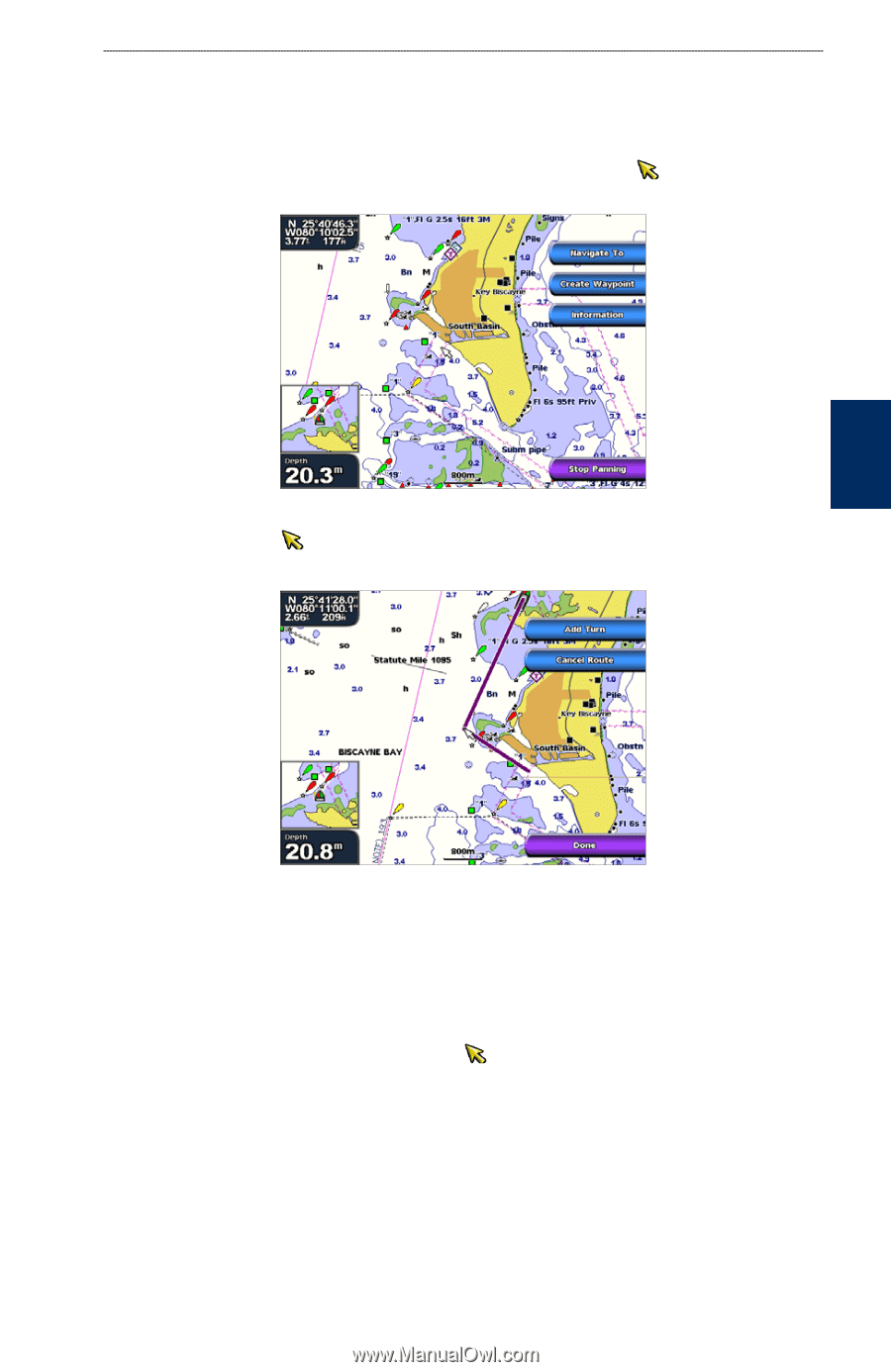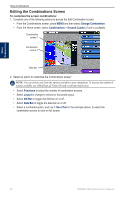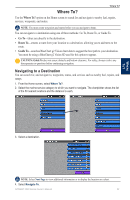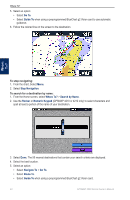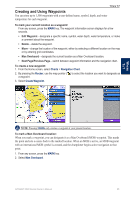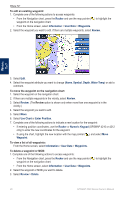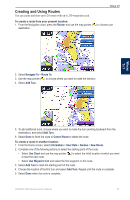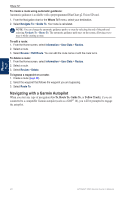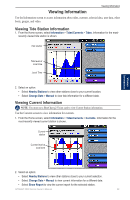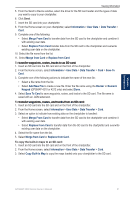Garmin GPSMAP 4210 Owner's Manual - Page 31
Creating and Using Routes, User Data, Use Waypoint List
 |
View all Garmin GPSMAP 4210 manuals
Add to My Manuals
Save this manual to your list of manuals |
Page 31 highlights
Where To? Creating and Using Routes You can create and store up to 20 routes with up to 250 waypoints each. To create a route from your present location: 1. From the Navigation chart, press the Rocker and use the map pointer ( ) to choose your destination. Where To? 2. Select Navigate To > Route To. 3. Use the map pointer ( ) to choose where you want to make the last turn. 4. Select Add Turn. 5. To add additional turns, choose where you want to make the turn (working backward from the destination), and select Add Turn. 6. Select Done to finish the route or Cancel Route to delete the route. To create a route in another location: 1. From the Home screen, select Information > User Data > Routes > New Route. 2. Complete one of the following actions to select the starting point of the route: • Select Use Chart and use the map pointer ( ) to select the initial location at which you want to start the new route. • Select Use Waypoint List and select the first waypoint on the route. 3. Select Add Turn to mark the starting point of the route. 4. Choose the location of the first turn and select Add Turn. Repeat until the route is complete. 5. Select Done when the route is complete. GPSMAP 4000 Series Owner's Manual 27