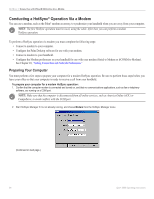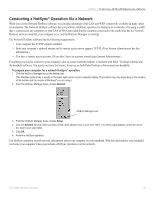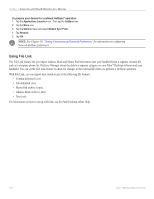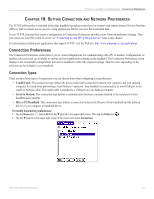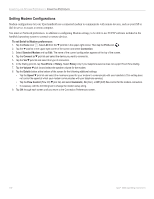Garmin iQue 3000 Operating Instructions - Page 102
Selecting Conduits for a Modem HotSync, Operation, Performing a HotSync Operation viaModem
 |
UPC - 753759049812
View all Garmin iQue 3000 manuals
Add to My Manuals
Save this manual to your list of manuals |
Page 102 highlights
HOTSYNC > CONDUCTING A HOTSYNC® OPERATION VIA A MODEM Selecting Conduits for a Modem HotSync® Operation You can define which files and applications on your handheld synchronize during a modem HotSync operation to minimize the time required to synchronize data with a Palm™ Modem accessory. To define what synchronizes, use the Conduit Setup dialog box. Applications that do not have a database (such as games) do not synchronize-even if you select the item in the Conduit Setup dialog box. To define which files/applications on your device synchronize during a HotSync® operation: 1. Tap the Home icon. Then tap the HotSync icon. 2. Tap the Menu icon . 3. Tap Options, and then tap Conduit Setup. 4. In the Conduit Setup dialog box, tap the check boxes to deselect the files and applications that you do not want to synchronize during a modem HotSync operation. The default setting is to synchronize all files. 5. Tap OK. Performing a HotSync Operation via a Modem After you prepare your computer and your handheld, and select your Conduit Setup options, you are ready to perform a modem HotSync operation. To perform a modem HotSync operation: 1. Tap the Home icon. Then tap the HotSync icon. 2. Tap the Modem icon to dial the Palm™ Desktop modem and synchronize the applications. 3. Wait for the HotSync operation to complete. 98 iQue® 3000 Operating Instructions