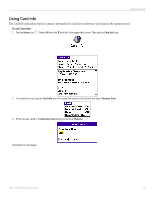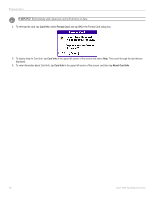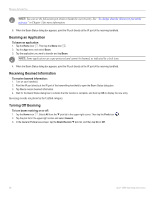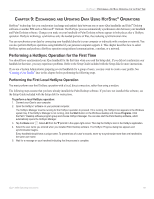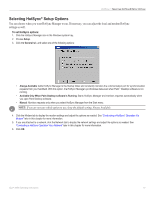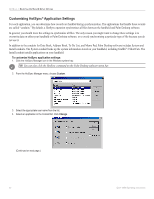Garmin iQue 3000 Operating Instructions - Page 94
Creating a User Profile, To use a profile for the first-time HotSync, operation
 |
UPC - 753759049812
View all Garmin iQue 3000 manuals
Add to My Manuals
Save this manual to your list of manuals |
Page 94 highlights
HOTSYNC > PERFORMING A HOTSYNC OPERATION FOR THE FIRST TIME Creating a User Profile You can create a user profile to load data into a handheld without associating that data with a user name. This feature allows System Administrators to configure several Garmin handhelds with specific information (such as a company phone list) before distributing them to their actual users. In Windows®, you use the File Link feature of the Palm™ Desktop software to import information from external files. For more information, see "Using File Link" later in this chapter. The user profile feature is designed only for a first-time HotSync® operation, before you assign a user name to a particular handheld. To create a user profile: 1. Open Palm Desktop software. 2. From the Tools menu, choose Users. 3. Click Profiles. 4. Click New. Enter a unique name for the profile and click OK. 5. Click OK to return to Palm Desktop software. 6. Select the profile from the User list and create the data for the profile (for example, company phone list, and so on). To use a profile for the first-time HotSync® operation: 1. Click Profiles. 2. Select the profile that you want to load on the handheld, and click OK. 3. Click Yes to transfer all the profile data to the handheld. The next time you perform a HotSync operation, Palm Desktop software prompts you to assign a user name to the handheld. 90 iQue® 3000 Operating Instructions