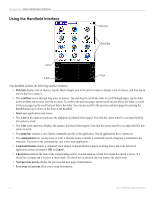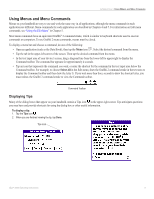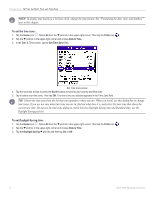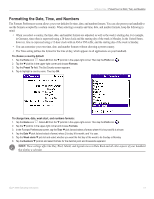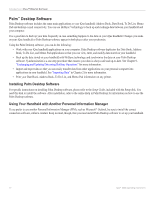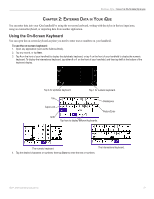Garmin iQue 3000 Operating Instructions - Page 16
To set the time zone, To set Daylight Saving time, Prefs, Date & Time, Set Time Zone, Scroll
 |
UPC - 753759049812
View all Garmin iQue 3000 manuals
Add to My Manuals
Save this manual to your list of manuals |
Page 16 highlights
INTRODUCTION > SETTING THE DATE, TIME, AND TIME ZONE NOTE: To display time based on a 24-hour clock, change the time format. See "Formatting the date, time, and numbers" later in this chapter. To set the time zone: 1. Tap the Home icon . Select All from the pick list in the upper-right corner. Then tap the Prefs icon . 2. Tap the pick list in the upper-right corner and choose Date & Time. 3. In the Date & Time screen, tap the Set Time Zone field. Set Time Zone screen 4. Tap the scroll bar arrows or press the Scroll buttons to scroll to your country and time zone. 5. Tap to select your time zone. Then tap OK. The time zone you selected appears in the Time Zone field. TIP: Choose the time zone from the list that corresponds to where you are. When you travel, use this dialog box to change time zones. If you are not sure what time zone you are in, find out what time it is, and select the time zone that shows the current new time. Do not use the time zone dialog to switch between Daylight Saving time and Standard time; use the Daylight Saving pick list. To set Daylight Saving time: 1. Tap the Home icon . Select All from the pick list in the upper-right corner. Then tap the Prefs icon . 2. Tap the pick list in the upper-right corner and choose Date & Time. 3. Tap the Daylight Saving pick list and then tap On or Off. 12 iQue® 3000 Operating Instructions