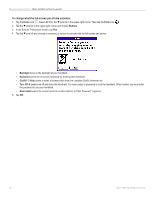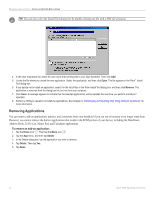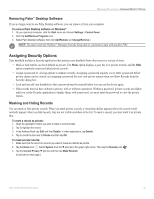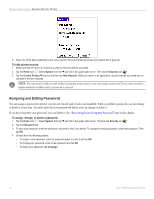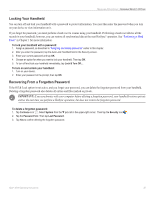Garmin iQue 3000 Operating Instructions - Page 39
Locking Your Handheld, Recovering From a Forgotten Password, IMPORTANT
 |
UPC - 753759049812
View all Garmin iQue 3000 manuals
Add to My Manuals
Save this manual to your list of manuals |
Page 39 highlights
MANAGING APPLICATIONS > ASSIGNING SECURITY OPTIONS Locking Your Handheld You can turn off and lock your handheld with a password to protect information. You must then enter the password when you turn on your device to view information on it. If you forget the password, you must perform a hard reset to resume using your handheld. Performing a hard reset deletes all the records in your handheld; however, you can restore all synchronized data at the next HotSync® operation. See "Performing a Hard Reset" in Chapter 1 for more information. To lock your handheld with a password: 1. Assign a password, as described in "Assigning and editing passwords" earlier in this chapter. 2. After you enter the password, tap the Auto Lock Handheld field in the Security screen. 3. Enter your current password and tap OK. 4. Choose an option for when you want to lock your handheld. Then tap OK. 5. To turn off and lock your handheld immediately, tap Lock & Turn Off.... To turn on and unlock your handheld: 1. Turn on your device. 2. Enter your password at the prompt; then tap OK. Recovering From a Forgotten Password If the Off & Lock option is not active, and you forget your password, you can delete the forgotten password from your handheld. Deleting a forgotten password also deletes all entries and files marked as private. IMPORTANT: If you synchronize with your computer before deleting a forgotten password, your handheld restores private entries the next time you perform a HotSync operation, but does not restore the forgotten password. To delete a forgotten password: 1. Tap the Home icon . Select System from the pick list in the upper-right corner. Then tap the Security icon . 2. Tap the Password field. Then tap Lost Password. 3. Tap Yes to confirm deleting the forgotten password. iQue® 3000 Operating Instructions 35