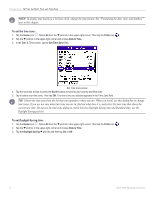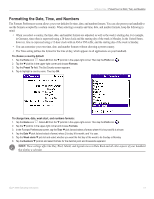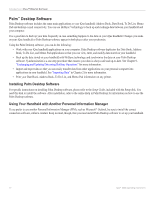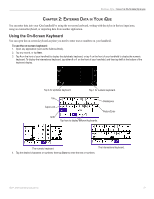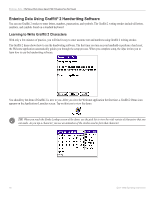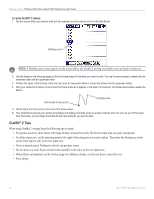Garmin iQue 3000 Operating Instructions - Page 19
Setting the Sounds and Volumes, Enabling the, Alarm LED, Turning Beam Receive On and Off
 |
UPC - 753759049812
View all Garmin iQue 3000 manuals
Add to My Manuals
Save this manual to your list of manuals |
Page 19 highlights
INTRODUCTION > SETTING THE SOUNDS AND VOLUMES Setting the Sounds and Volumes You can control the sound for system alerts, alarms, and games using the General Preferences screen. You can also turn the alarm vibrate and alarm LED on and off. To set alarm and sound volume levels: 1. Tap the Home icon . Select All from the pick list in the upper-right corner. Then tap the Prefs icon . 2. Tap the pick list in the upper-right corner and choose General. 3. To set sounds and volumes, tap the System , Alarm , or Game Sound pick list and select a sound level. NOTE: Turning off the System Sound also turns off the chime tones used during HotSync® operations. The Game Sound setting typically works only with newer games that are programmed to respond to it. Enabling the Alarm LED When you enable the Alarm LED settings, the LED blinks to notify you of alarms. This setting is useful when you want the Alarm Sound off, but you still want to be notified of alarms. To enable the Alarm LED: 1. Tap the Home icon . Select All from the pick list in the upper-right corner. Then tap the Prefs icon . 2. Tap the pick list in the upper-right corner and choose General. 3. Tap the Alarm LED pick list and select On or Off. Turning Beam Receive On and Off Beaming is discussed in Chapter 8. For information on changing the Beam Receive preferences, see "Turning off Beaming" in that chapter. Selecting a Color Theme You can customize the appearance of your color display by selecting one of more than 30 available color themes. You can also choose to automatically switch between a day color theme and a night color theme by checking the Auto-Night box. To select a color theme: 1. Tap the Home icon . Select All from the pick list in the upper-right corner. Then tap the Prefs icon . 2. Tap the pick list in the upper-right corner and choose General. 3. Tap the Colors pick list. Tap the scroll arrows to view all menu items. 4. Tap a color theme. Experiment with other color themes by repeating the steps above. Tap the box next to Auto-Night to automatically switch to the Night color theme after sunset. iQue® 3000 Operating Instructions 15