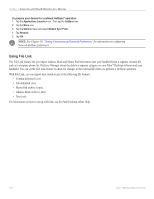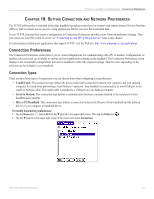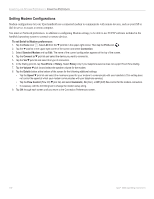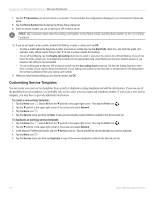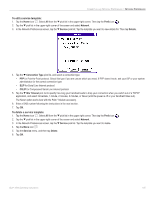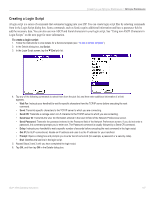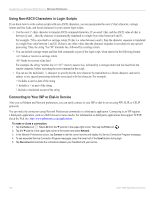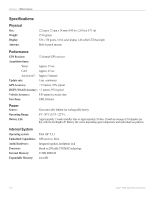Garmin iQue 3000 Operating Instructions - Page 109
To edit a service template, Prefs, Network, Service, Details, Connection Type, CSLIP, Idle Timeout
 |
UPC - 753759049812
View all Garmin iQue 3000 manuals
Add to My Manuals
Save this manual to your list of manuals |
Page 109 highlights
CONNECTION AND NETWORK PREFERENCES > NETWORK PREFERENCES To edit a service template: 1. Tap the Home icon . Select All from the pick list in the upper-right corner. Then tap the Prefs icon . 2. Tap the pick list in the upper-right corner of the screen and select Network. 3. In the Network Preferences screen, tap the Service pick list. Tap the template you want to view details for. Then tap Details. 4. Tap the Connection Type pick list, and select a connection type: • PPP for Point-to-Point protocol. Select this type if you are unsure which you need. If PPP doesn't work, ask your ISP or your system administrator for the correct connection type. • SLIP for Serial Line Internet protocol. • CSLIP for Compressed Serial Line Internet protocol. 5. Tap the Idle Timeout pick list to specify how long your handheld waits to drop your connection when you switch out of a TCP/IP application, and select Immediate, 1 minute, 2 minutes, 3 minutes, or Never (until the power is off or your handheld times out). The Never option works best with the Palm™ Modem accessory. 6. Enter a DNS number following the instructions in the next section. 7. Tap OK. To delete a service template: 1. Tap the Home icon . Select All from the pick list in the upper-right corner. Then tap the Prefs icon . 2. Tap the pick list in the upper-right corner of the screen and select Network. 3. In the Network Preferences screen, tap the Service pick list. Tap the template you want to delete. 4. Tap the Menu icon . 5. Tap the Service menu, and then tap Delete. 6. Tap OK. iQue® 3000 Operating Instructions 105