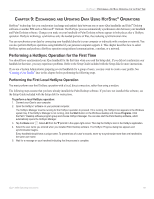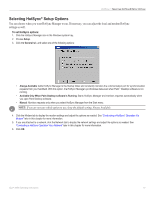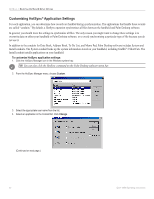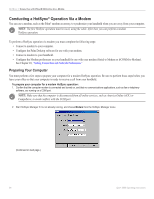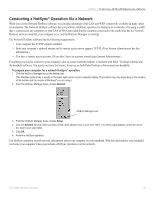Garmin iQue 3000 Operating Instructions - Page 98
Configuring HotSync Manager for Infrared Communication
 |
UPC - 753759049812
View all Garmin iQue 3000 manuals
Add to My Manuals
Save this manual to your list of manuals |
Page 98 highlights
HOTSYNC > IR HOTSYNC OPERATIONS To determine the ports used for infrared communication: 1. On the Windows taskbar on your computer, click Start, choose Settings, and then choose Control Panel. 2. Double-click Infrared. 3. Click the Options tab. 4. Select Enable infrared communication. The COM port displayed in the drop-down box is the port where your infrared device is attached. It should be different from any port used by the HotSync® Manager. 5. Make a note of which port is listed as "Providing application support." You need this information to configure the HotSync Manager for infrared communication. This port is the simulated port. It is the channel through which the actual infrared communication takes place between your computer and your handheld. 6. Deselect all other check boxes in the Options tab. 7. Click Apply, then click OK. Configuring HotSync Manager for Infrared Communication Next you need to go to the HotSync Manager and specify that the infrared port should be used for the HotSync operation. To configure HotSync Manager for infrared communication: 1. Click the HotSync Manager icon in the Windows system tray. 2. Make sure Local is checked on the menu. 3. Choose Setup. 4. Click the Local tab. 5. In the Serial Port drop-down box, select the COM port that was given as the simulated port in the Options tab of the Infrared Monitor. 6. Click OK. NOTE: You cannot use your cable again until you reconfigure the HotSync® Manager to communicate with the port defined for cable synchronization. 94 iQue® 3000 Operating Instructions