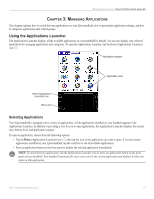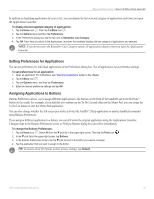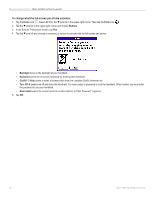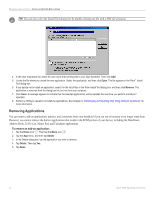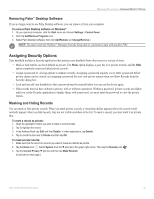Garmin iQue 3000 Operating Instructions - Page 32
Categorizing Applications, Changing the Applications Launcher Display
 |
UPC - 753759049812
View all Garmin iQue 3000 manuals
Add to My Manuals
Save this manual to your list of manuals |
Page 32 highlights
MANAGING APPLICATIONS > USING THE APPLICATIONS LAUNCHER Categorizing Applications Categories can help you manage the number of application icons that appear on screen in the Applications Launcher. You can assign an application to a category and then display a single category or display all your applications. To create a new application category: 1. Tap the Home icon . Then tap the Menu icon . 2. Tap the App menu and then tap Category. 3. Tap the pick list for any application and select Edit Categories.... Then tap New. 4. Enter a new category name and tap OK. Then tap OK to close. To categorize an application: 1. Tap the Home icon . Then tap the Menu icon . 2. Tap the App menu and then tap Category. 3. Tap the pick list for the application you want to categorize. Choose a category from the list. 4. Tap Done. To display applications by category: 1. Tap the Home icon . 2. Do one of the following: • Tap the Applications Launcher icon repeatedly to cycle through all the categories. • Tap the pick list in the upper-right corner of the screen; then tap the category you want to display. Changing the Applications Launcher Display By default, the Applications Launcher displays applications as icons. As an alternative, you can display applications in a list format. To change the view of applications: 1. Tap the Home icon . Then tap the Menu icon . 2. Tap the Options menu and then tap Preferences. 3. From the View By pick list, tap List. Then tap OK to see your applications in list format. "Main" applications in list format 28 iQue® 3000 Operating Instructions