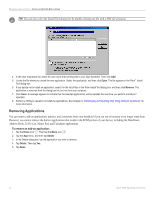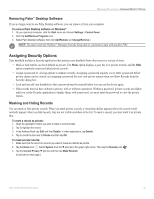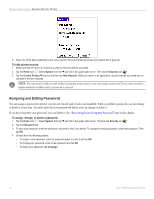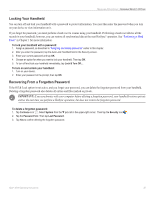Garmin iQue 3000 Operating Instructions - Page 41
Scheduling Events - type
 |
UPC - 753759049812
View all Garmin iQue 3000 manuals
Add to My Manuals
Save this manual to your list of manuals |
Page 41 highlights
BASIC APPLICATIONS > SCHEDULING EVENTS Scheduling Events An entry in the Date Book is called an event. When you schedule an event, its description appears on the time line and its duration is set to one hour by default. You can easily change the start time and duration for any event. You can schedule the following types of events in the Date Book: • Timed events, such as meetings, that have a specific date and a specific start and end time. • Untimed events, such as birthdays, holidays, and anniversaries. These events occur on a particular date but have no specific start or end times; they appear at the top of the list of times marked with a diamond. You can schedule more than one untimed event on the same date. • Repeating events, such as weekly meetings that are held on the same day at the same time each week. • Continuous events, such as vacations or conferences. • All day events, which reflect the default length of the day as set by the user. Scheduling Timed Events You can schedule timed events for the current date or for future dates. To schedule a timed event for the current date: 1. Press the Date Book button on your handheld to open the Date Book to today's schedule. Day View displays the current date and a list of times for a normal business day. 2. With the current day selected, tap the line next to the time that corresponds to the start of the event. Time bar shows default duration. Tap a line next to the desired time; then enter text. 3. Enter a description of the event, up to 255 characters in length. (Continued on next page.) iQue® 3000 Operating Instructions 37