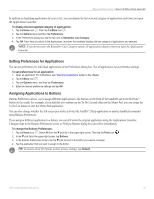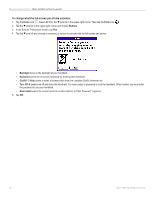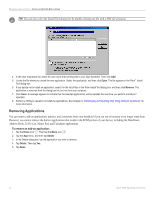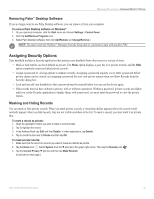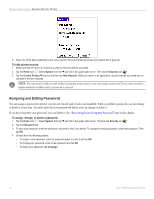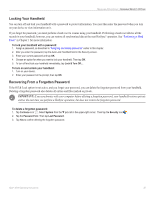Garmin iQue 3000 Operating Instructions - Page 38
Assigning and Editing Passwords, To hide private records, To assign, change, or delete a password
 |
UPC - 753759049812
View all Garmin iQue 3000 manuals
Add to My Manuals
Save this manual to your list of manuals |
Page 38 highlights
MANAGING APPLICATIONS > ASSIGNING SECURITY OPTIONS 4. Open one of the basic applications and view a record. Records marked as private are masked with a gray bar. To hide private records: 1. Make sure that the record or records you want to hide are defined as private. 2. Tap the Home icon . Select System from the pick list in the upper-right corner. Then tap the Security icon . 3. Tap the Current Privacy pick list and then tap Hide Records. When you return to an application, records marked as private are not included in the list of records. NOTE: You can mask or hide records without assigning a password, or you can assign a password if you want records to remain masked or hidden until a password is entered. Assigning and Editing Passwords You can assign a password to protect your private records and to lock your handheld. When you define a password, you can change or delete it at any time. You must enter the current password before you can change or delete it. If you have forgotten your password, you can delete it. See "Recovering From a Forgotten Password" later in this chapter. To assign, change, or delete a password: 1. Tap the Home icon . Select System from the pick list in the upper-right corner. Then tap the Security icon . 2. Tap the Password field. 3. To set a new password, enter the password, and enter a Hint if you desire. To change an existing password, enter that password. Then tap OK. 4. Choose from the following options: • To assign a new password, enter the password again to verify it and tap OK. • To change your password, enter a new password and tap OK. • To delete your password, tap Unassign. 34 iQue® 3000 Operating Instructions