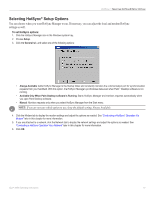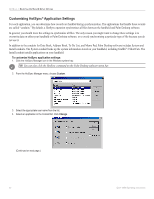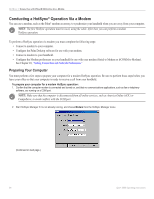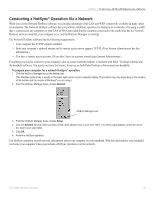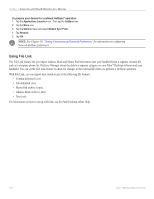Garmin iQue 3000 Operating Instructions - Page 99
Performing an IR HotSync, Operation, Returning to Using the Cable for HotSync, HotSync, Local
 |
UPC - 753759049812
View all Garmin iQue 3000 manuals
Add to My Manuals
Save this manual to your list of manuals |
Page 99 highlights
HOTSYNC > IR HOTSYNC OPERATIONS Performing an IR HotSync® Operation After you complete the steps to prepare for an IR HotSync operation, it is easy to perform the actual operation. To perform an IR HotSync operation: 1. Tap the Home icon . Select All from the pick list in the upper-right corner. Tap the HotSync icon. 2. Tap Local. 3. Tap the pick list below the HotSync icon and select IR to a PC/Handheld. 4. Position the IR port of your organizer within a few inches of the infrared port of your computer. 5. Tap the HotSync icon to start the IR HotSync operation. Returning to Using the Cable for HotSync® Operations It is easy to return to using the cable for HotSync operations. To return to cradle HotSync operations: 1. If needed, connect the cradle to a USB port on your computer. 2. Click the HotSync Manager icon in the system tray. 3. Choose Setup, and then click Local USB. 4. Click OK. You can leave the HotSync application on your handheld set to perform IR HotSync operations and still use the cradle. This setting is useful if you perform HotSync operations with both your desktop computer and a laptop that you travel with. iQue® 3000 Operating Instructions 95