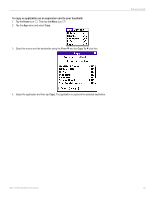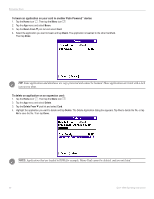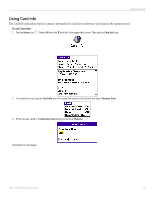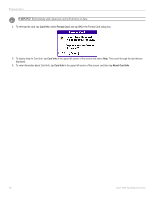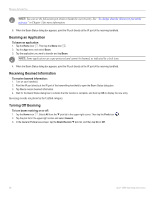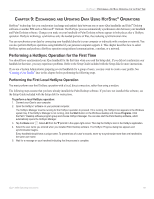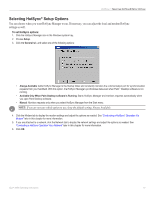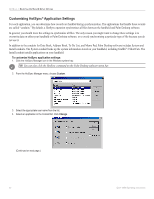Garmin iQue 3000 Operating Instructions - Page 92
Beaming an Application, Receiving Beamed Information, Turning Off Beaming
 |
UPC - 753759049812
View all Garmin iQue 3000 manuals
Add to My Manuals
Save this manual to your list of manuals |
Page 92 highlights
BEAMING INFORMATION NOTE: You can set the full-screen pen stroke to beam the current entry. See "To change what the full-screen pen stroke activates" in Chapter 3 for more information. 6. When the Beam Status dialog box appears, point the IR port directly at the IR port of the receiving handheld. Beaming an Application To beam an application: 1. Tap the Home icon . Then tap the Menu icon . 2. Tap the App menu and select Beam. 3. Tap the application you want to transfer and tap Beam. NOTE: Some applications are copy-protected and cannot be beamed, as indicated by a lock icon. 4. When the Beam Status dialog box appears, point the IR port directly at the IR port of the receiving handheld. Receiving Beamed Information To receive beamed information: 1. Turn on your handheld. 2. Point the IR port directly at the IR port of the transmitting handheld to open the Beam Status dialog box. 3. Tap Yes to receive beamed information. 4. Wait for the Beam Status dialog box to indicate that the transfer is complete, and then tap OK to display the new entry. Incoming records are placed in the Unfiled category. Turning Off Beaming To turn beam receiving on or off: 1. Tap the Home icon . Select All from the pick list in the upper-right corner. Then tap the Prefs icon . 2. Tap the pick list in the upper-right corner and select General. 3. In the General Preferences screen, tap the Beam Receive pick list, and then tap On or Off. 88 iQue® 3000 Operating Instructions