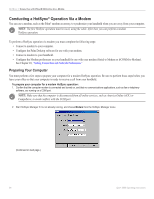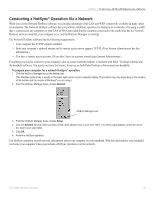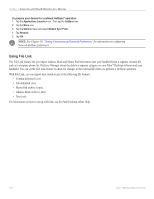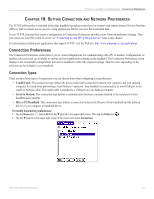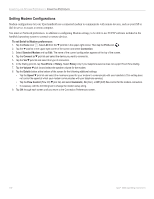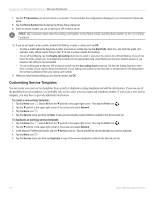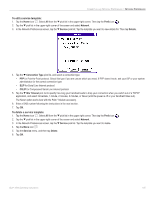Garmin iQue 3000 Operating Instructions - Page 105
Setting Connection and Network Preferences, Connection Preferences, Connection Types
 |
UPC - 753759049812
View all Garmin iQue 3000 manuals
Add to My Manuals
Save this manual to your list of manuals |
Page 105 highlights
CONNECTION AND NETWORK PREFERENCES > CONNECTION PREFERENCES CHAPTER 10: SETTING CONNECTION AND NETWORK PREFERENCES The TCP/IP software that is included in the iQue handheld operating system lets you connect with remote Internet Service Providers (ISPs) or dial-in (remote access) servers, using applications that let you view the transmitted data. To use TCP/IP, you must first create a configuration in Connection Preferences and then create Network preference settings. Then you connect to your ISP or dial-in server; see "Connecting to your ISP or Dial-in Service" later in this chapter. For information on third-party applications that support TCP/IP, visit the Web site: http://www.palmsource.com/applications. Connection Preferences The Connection Preferences screen allows you to create configurations for communicating with a PC or modem. Configurations, or profiles, once activated, are available to various end-user applications running on the handheld. The Connection Preferences screen displays a list of available configurations that can be modified to reflect the required settings. This list varies depending on the software you have added to your handheld. Connection Types There are three basic types of connections you can choose from when configuring your preferences: • Cradle/Cable: This connection type defines the direct cradle/cable connection between your organizer and your desktop computer. It is used when performing a local HotSync® operation. Your handheld is connected by its mini-USB port to the cradle or HotSync cable. The cradle/cable is attached to a USB port on your desktop computer. • Serial to Modem: This connection type defines a communication between a modem attached to the serial port of your handheld and a modem. • IR to a PC/Handheld: This connection type defines a connection between the IR port of your handheld and the infrared device of your computer or handheld device. To modify Connection preferences: 1. Tap the Home icon . Select All from the pick list in the upper-right corner. Then tap the Prefs icon . 2. Tap the pick list in the upper-right corner of the screen and select Connection. iQue® 3000 Operating Instructions 101