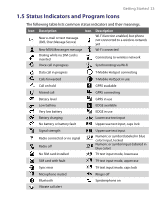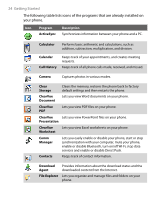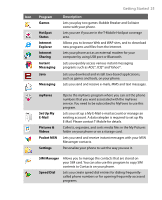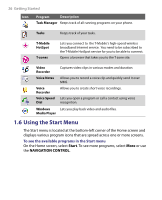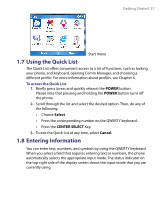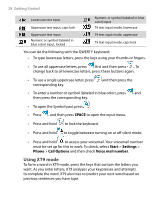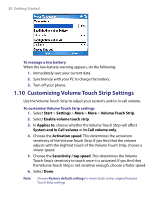HTC T-Mobile Dash User Manual - Page 28
Using XT9 mode, SPACE, Start, Settings, Phone, Call Options, Voice mail number - settings for at t
 |
View all HTC T-Mobile Dash manuals
Add to My Manuals
Save this manual to your list of manuals |
Page 28 highlights
28 Getting Started Lowercase text input Uppercase text input, caps lock Numeric or symbol (labeled in blue color) input T9 text input mode, lowercase Uppercase text input Numeric or symbol (labeled in blue color) input, locked T9 text input mode, uppercase T9 text input mode, caps lock You can do the following with the QWERTY keyboard: • To type lowercase letters, press the keys using your thumbs or fingers. • To use all uppercase letters, press first and then press . To change back to all lowercase letters, press these buttons again. • To use a single uppercase letter, press corresponding key. and then press the • To enter a number or symbol (labeled in blue color), press and then press the corresponding key. • To open the Symbol pad, press . • Press and then press SPACE to open the input menu. • Press and hold to lock the keyboard. • Press and hold to toggle between turning on or off silent mode. • Press and hold to access your voicemail. Your voicemail number must be set up for this to work. To check, select Start > Settings > Phone > Call Options and then check Voice mail number. Using XT9 mode To form a word in XT9 mode, press the keys that contain the letters you want. As you enter letters, XT9 analyzes your keypresses and attempts to complete the word. XT9 also tries to predict your next word based on previous sentences you have type.