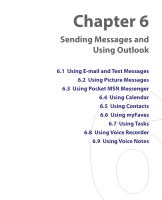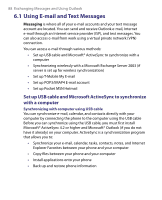HTC T-Mobile Dash User Manual - Page 83
Use the phone as a Bluetooth modem, Beam [type of item], File > Import and, Export, Visible - drivers
 |
View all HTC T-Mobile Dash manuals
Add to My Manuals
Save this manual to your list of manuals |
Page 83 highlights
Getting Connected 83 4. Click Menu > Beam [type of item]. 5. Select the device name to which you want to beam to. 6. Click Beam. 7. If you beamed a calendar, task, or contact item to your computer and it is not automatically added to Outlook, click File > Import and Export to import it to Microsoft Outlook on your computer. To beam information to a Bluetooth-enabled device such as another phone, create a Bluetooth partnership and then do steps 3 to 6 in the above procedure. Notes • • • If the computer or device you want to beam to cannot be detected by your phone, make sure that it is turned on, visible, and within close range (30 feet) of your phone. The default folder on your computer where beamed items are stored may be C:\Documents and Settings\your_username\My Documents. If your computer's Bluetooth adapter was installed using a third-party provided driver, the folder location where it stores beamed items will be indicated in the Information Exchange tab of the Bluetooth Configuration utility. Use the phone as a Bluetooth modem You can connect your phone to a notebook or desktop computer through Bluetooth and use the phone as a modem for the computer. For the computer to use the Internet connection of your phone, activate Internet Sharing on your phone, then set up a Bluetooth Personal Area Network (PAN) between the computer and your phone. 1. On your phone, turn on Bluetooth and set it to Visible mode. 2. Initiate a Bluetooth partnership from your phone by following the steps in "To create a Bluetooth partnership." Alternatively, you can initiate a Bluetooth partnership from the computer by following these steps (based on Windows XP SP2): a. In the Control Panel or System Tray, double-click the Bluetooth Devices icon. b. In the Bluetooth Devices window, click Add.