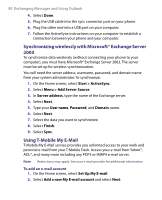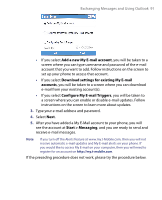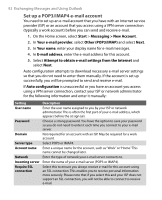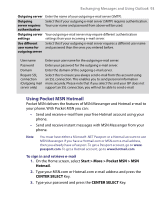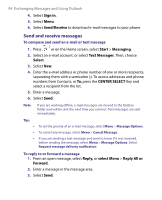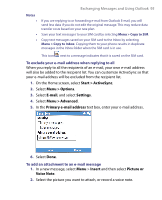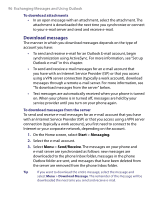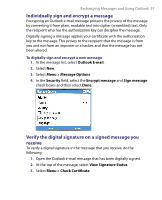HTC T-Mobile Dash User Manual - Page 94
Send and receive messages, Sign in, Send/Receive, Start, Messaging, Text Messages, Select
 |
View all HTC T-Mobile Dash manuals
Add to My Manuals
Save this manual to your list of manuals |
Page 94 highlights
94 Exchanging Messages and Using Outlook 4. Select Sign in. 5. Select Menu. 6. Select Send/Receive to download e-mail messages to your phone. Send and receive messages To compose and send an e-mail or text message 1. Press or on the Home screen, select Start > Messaging. 2. Select an e-mail account, or select Text Messages. Then, choose Select. 3. Select New. 4. Enter the e-mail address or phone number of one or more recipients, separating them with a semicolon (;). To access addresses and phone numbers from Contacts, in To, press the CENTER SELECT Key and select a recipient from the list. 5. Enter a message. 6. Select Send. Note If you are working offline, e-mail messages are moved to the Outbox folder and will be sent the next time you connect. Text messages are sent immediately. Tips • • • To set the priority of an e-mail message, select Menu > Message Options. To cancel any message, select Menu > Cancel Message. If you are sending a text message and want to know if it was received, before sending the message, select Menu > Message Options. Select Request message delivery notification. To reply to or forward a message 1. From an open message, select Reply, or select Menu > Reply All or Forward. 2. Enter a message in the message area. 3. Select Send.