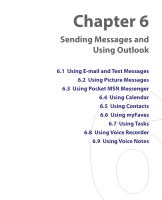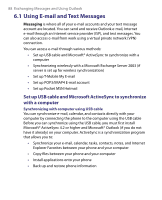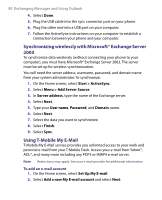HTC T-Mobile Dash User Manual - Page 85
Using Wi-Fi Connection, Start > Comm Manager, Wi-Fi, Menu > Wi-Fi Settings, Menu > Edit
 |
View all HTC T-Mobile Dash manuals
Add to My Manuals
Save this manual to your list of manuals |
Page 85 highlights
Getting Connected 85 5.6 Using Wi-Fi Connection Wi-Fi provides wireless Internet access over distances of up to 300 feet. To use Wi-Fi on your phone, you need access to a wireless access point of your service provider. When you are in public places such as in a coffee shop or restaurant, you will need access to their public wireless access points (also referred to as "hotspots"). Note The availability and range of your phone's Wi-Fi signal depends on the number, infrastructure, and other objects through which the signal passes. To connect to an existing Wi-Fi network 1. On the Home screen, select Start > Comm Manager. This opens the Comm Manager screen. 2. Select the Wi-Fi icon. The Wi-Fi icon is then highlighted to indicate that Wi-Fi is turned on. Note If a connection is not detected, continue with the following steps. 3. Select Menu > Wi-Fi Settings to open the Wi-Fi Settings screen. 4. Select Wi-Fi to view a list of active Wi-Fi networks. 5. Select an active Wi-Fi network from the list. 6. Select Connect to connect to the selected Wi-Fi network. You can also configure settings for connecting to a Wi-Fi network by selecting Menu > Edit. You can specify the network key and required information on the Wi-Fi Connections screen. 7. Select Done on the Wi-Fi screen. Notes • Wi-Fi connects to the default network that is available on your phone. However, GPRS starts by default if your phone does not detect any Wi-Fi signal. • In Comm Manager, select Settings > Wi-Fi Settings > Connection Status to check the current connection status and signal quality of each Wi-Fi channel. • Configure your phone so that the Wi-Fi function turns off automatically when no signal is detected to conserve battery power. In Comm Manager, select Settings > Wi-Fi Settings > Wi-Fi > Menu > Wi-Fi Settings.